Windows Store Apps and Download Using FTP Server (C#) |
Windows Store Apps and Download Using FTP Server (C#) อีกความสามารถหนึ่งของ WinRT API คือการ Access เข้าไปใน Protocol FTP ที่ใช้สำหรับการ Transfer ไฟล์ทั้ง Download และ Upload ระหว่าง Client กับ Server ซึงจะมีประสิทธิภาพมากกว่าการ Download ไฟล์ผ่าน http คือ ftp จะมีความเป็นส่วนตัว และปลอดภัยมากกว่า สามารถ Transfer file ได้ในปริมาณที่มาก Size ที่ใหญ่ และรองรับการ Transfer file ได้ในครั้งล่ะมาก ๆ พร้อมกัน
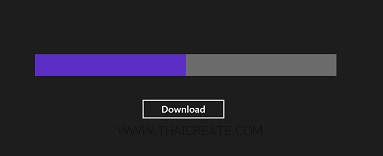 Windows Store Apps and Download Using FTP Server (C#)
Windows Store Apps and Download Using FTP Server (C#)
ในการ Transfer ไฟล์ผ่าน FTP ก็จะเหมือนกับ HTTP คือจะต้องมี path ของ ftp ซึ่งปกติจะอยู่ในรูปแบบ ftp:// ตามด้วย URL อาจจะเป็น Domain หรือ IP Address โดย FTP มี Port ที่เป็นมาตรฐานคือ 21 ฉะนั้นถ้า Server กำหนดเป็น 21 ก็สามารถเรียกได้เลยโดยไม่ต้องระบุชื่อ Port
ตัวอย่างการเขียน Windows Store Apps เพื่อ Download file จาก FTP Server
ในการ Download ขั้นเราจะต้องทราบแหล่งที่มาของไฟล์ FTP หรือ Path ของไฟล์ ซึ่งก็จะมีรูปแบบเหมือนกับ http เพียงแต่เปลี่ยนเป็น ftp:// เช่น
ftp://thaicreate.com/myfile/SourceFile.jpg
และโดยปกติแล้วการ Transfer file ระหว่าง FTP จะต้องมี Username และ Password ซะก่อน สรุปแล้วคือ จะต้องมี Path ของ FTP / User / Password
Using ตัว Class ที่จำเป็นจะต้องใช้คือ BackgroundTransfer , Storage และ Credentials
using Windows.Networking.BackgroundTransfer;
using Windows.Storage;
using Windows.Security.Credentials;
ตัวอย่าง FTP Path และ Destination ที่จะจัดเก็บลงใน Storage
string sourceFTP = "ftp://thaicreate.com/myfile/SourceFile.jpg";
string destinationFile = "Myfile.jpg";
การ Login เข้าสู่ FTP ซึ่งจะต้องมี Username และ Password ในการ Login
var file = await KnownFolders.DocumentsLibrary.CreateFileAsync(destinationFile, CreationCollisionOption.ReplaceExisting);
var pc = new PasswordCredential();
pc.UserName = "thaicreate_ftp";
pc.Password = "password";
เริ่มต้นการ Download ไฟล์
var downloader = new BackgroundDownloader();
var downloadOperation = downloader.CreateDownload(new Uri(sourceFTP), file);
ลองมาดูตัวอย่างแบบเต็ม ๆ
Example ตัวอย่างการเขียน Windows Store Apps เพื่อ Download ไฟล์จาก FTP Server
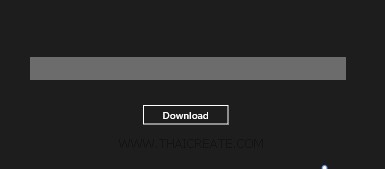
ออกแบบหน้าจอดังรูป ประกอบด้วย ProgressBar และ Button จากนั้นเขียน Code ทั้งหมดดังนี้
MainPage.xaml
<Page
x:Class="WindowsStoreApps.MainPage"
xmlns="http://schemas.microsoft.com/winfx/2006/xaml/presentation"
xmlns:x="http://schemas.microsoft.com/winfx/2006/xaml"
xmlns:local="using:WindowsStoreApps"
xmlns:d="http://schemas.microsoft.com/expression/blend/2008"
xmlns:mc="http://schemas.openxmlformats.org/markup-compatibility/2006"
mc:Ignorable="d">
<Grid Background="{ThemeResource ApplicationPageBackgroundThemeBrush}">
<Button Content="Download" x:Name="btnDownload" HorizontalAlignment="Left" VerticalAlignment="Top" Margin="317,255,0,0" Width="177" Click="btnDownload_Click" FontSize="20"/>
<ProgressBar x:Name="progressPercent" HorizontalAlignment="Left" Height="46" Margin="94,162,0,0" VerticalAlignment="Top" Width="632"/>
</Grid>
</Page>
MainPage.xaml.cs
using System;
using System.Collections.Generic;
using System.IO;
using System.Linq;
using Windows.Devices.Geolocation;
using Windows.Foundation;
using Windows.Foundation.Collections;
using Windows.UI.Core;
using Windows.UI.Xaml;
using Windows.UI.Xaml.Controls;
using Windows.UI.Xaml.Controls.Primitives;
using Windows.UI.Xaml.Data;
using Windows.UI.Xaml.Input;
using Windows.UI.Xaml.Media;
using Windows.UI.Xaml.Navigation;
using Windows.Foundation;
using Windows.Networking.BackgroundTransfer;
using Windows.Storage;
using Windows.Security.Credentials;
// The Blank Page item template is documented at http://go.microsoft.com/fwlink/?LinkId=234238
namespace WindowsStoreApps
{
/// <summary>
/// An empty page that can be used on its own or navigated to within a Frame.
/// </summary>
///
public sealed partial class MainPage : Page
{
public MainPage()
{
this.InitializeComponent();
}
private async void btnDownload_Click(object sender, RoutedEventArgs e)
{
string sourceFTP = "ftp://thaicreate.com/myfile/SourceFile.jpg";
string destinationFile = "Myfile.jpg";
var file = await KnownFolders.DocumentsLibrary.CreateFileAsync(destinationFile, CreationCollisionOption.ReplaceExisting);
var pc = new PasswordCredential();
pc.UserName = "thaicreate_ftp";
pc.Password = "password";
var downloader = new BackgroundDownloader();
var downloadOperation = downloader.CreateDownload(new Uri(sourceFTP), file);
var progressCallback = new Progress<DownloadOperation>(op =>
{
if (op.Progress.TotalBytesToReceive > 0)
{
Dispatcher.RunAsync(Windows.UI.Core.CoreDispatcherPriority.Normal, () =>
{
this.progressPercent.Value = op.Progress.BytesReceived * 100 / op.Progress.TotalBytesToReceive;
});
}
});
await downloadOperation.StartAsync().AsTask(progressCallback);
var response = downloadOperation.GetResponseInformation();
}
}
}
Result
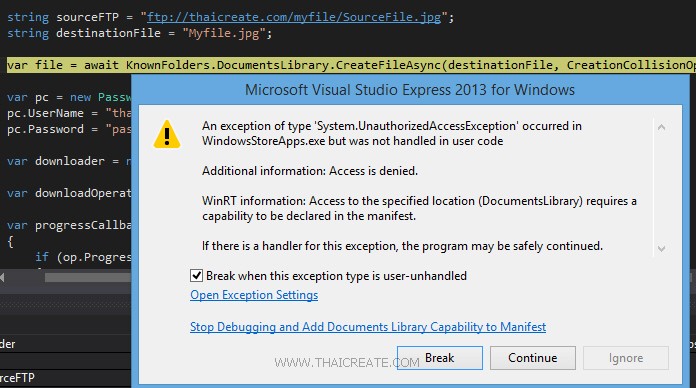
กรณีมี Error ดังรูป
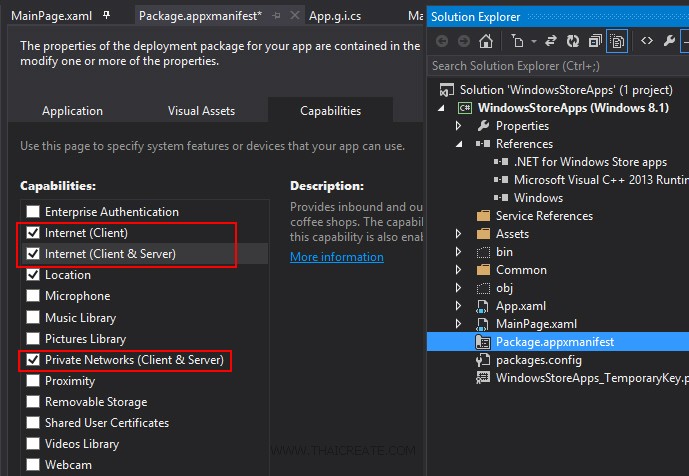
อย่าลืมกำหนด Permission พวก Internet และ Network ดังรูป
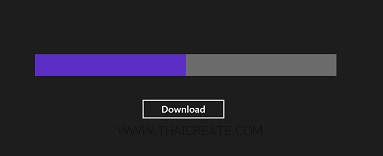
ทดสอบการทำงาน
เพิ่มเติม กรณีที่ต้องการจัดเก็บลงใน Storage ให้เพิ่ม Code ดังนี้
var targetFile = await ApplicationData.Current.LocalFolder.CreateFileAsync(destinationFile);
await file.MoveAndReplaceAsync(targetFile);
Code เต็ม ๆ
using System;
using System.Collections.Generic;
using System.IO;
using System.Linq;
using Windows.Devices.Geolocation;
using Windows.Foundation;
using Windows.Foundation.Collections;
using Windows.UI.Core;
using Windows.UI.Xaml;
using Windows.UI.Xaml.Controls;
using Windows.UI.Xaml.Controls.Primitives;
using Windows.UI.Xaml.Data;
using Windows.UI.Xaml.Input;
using Windows.UI.Xaml.Media;
using Windows.UI.Xaml.Navigation;
using Windows.Foundation;
using Windows.Networking.BackgroundTransfer;
using Windows.Storage;
using Windows.Security.Credentials;
// The Blank Page item template is documented at http://go.microsoft.com/fwlink/?LinkId=234238
namespace WindowsStoreApps
{
/// <summary>
/// An empty page that can be used on its own or navigated to within a Frame.
/// </summary>
///
public sealed partial class MainPage : Page
{
public MainPage()
{
this.InitializeComponent();
}
private async void btnDownload_Click(object sender, RoutedEventArgs e)
{
string sourceFTP = "ftp://thaicreate.com/myfile/SourceFile.jpg";
string destinationFile = "Myfile.jpg";
var file = await KnownFolders.DocumentsLibrary.CreateFileAsync(destinationFile, CreationCollisionOption.ReplaceExisting);
var pc = new PasswordCredential();
pc.UserName = "thaicreate_ftp";
pc.Password = "password";
var downloader = new BackgroundDownloader();
var downloadOperation = downloader.CreateDownload(new Uri(sourceFTP), file);
var progressCallback = new Progress<DownloadOperation>(op =>
{
if (op.Progress.TotalBytesToReceive > 0)
{
Dispatcher.RunAsync(Windows.UI.Core.CoreDispatcherPriority.Normal, () =>
{
this.progressPercent.Value = op.Progress.BytesReceived * 100 / op.Progress.TotalBytesToReceive;
});
}
});
await downloadOperation.StartAsync().AsTask(progressCallback);
var response = downloadOperation.GetResponseInformation();
var targetFile = await ApplicationData.Current.LocalFolder.CreateFileAsync(destinationFile);
await file.MoveAndReplaceAsync(targetFile);
}
}
}
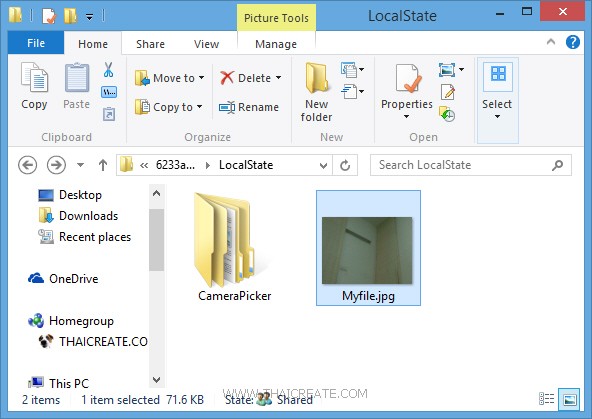
หลังจากที่ Download เสร็จแล้ว ก็จะมีการจัดเก็บลงใน Storage เที่เราได้กำหนดไว้
.
|
 ช่วยกันสนับสนุนรักษาเว็บไซต์ความรู้แห่งนี้ไว้ด้วยการสนับสนุน Source Code 2.0 ของทีมงานไทยครีเอท ช่วยกันสนับสนุนรักษาเว็บไซต์ความรู้แห่งนี้ไว้ด้วยการสนับสนุน Source Code 2.0 ของทีมงานไทยครีเอท
|
|
| |
By : |
ThaiCreate.Com Team (บทความเป็นลิขสิทธิ์ของเว็บไทยครีเอทห้ามนำเผยแพร่ ณ เว็บไซต์อื่น ๆ) |
| |
Score Rating : |
  |
|
| |
Create/Update Date : |
2014-06-23 13:19:26 /
2017-03-19 15:12:14 |
| |
Download : |
No files |
|
|
Sponsored Links / Related |
|
|
|
|
|
|

|