|
| |
ReportViewer and DataSet ออกรายงานกับการสร้าง DataSource ด้วย DataSet |
ReportViewer and DataSet ออกรายงาน Report กับการสร้าง DataSource ด้วย DataSet วิธีนี้เหมาะสำหรับผู้ที่ชอบเขียน Code Behide ด้วยการสร้าง DataSet หรือ DataTable ด้วย ADO.NET ผ่านการ Query ต่าง ๆ และได้ค่าเป็น DataSet หรือ DataTable กลับมา จากนั้นค่อยนำ DataSet หรือ DataTable ไปสร้าง DataSource ให้กับ ReportViewer และก็จะได้ Report ออกมาตามรูปแบบ Query ที่ต้องการ
Screenshot
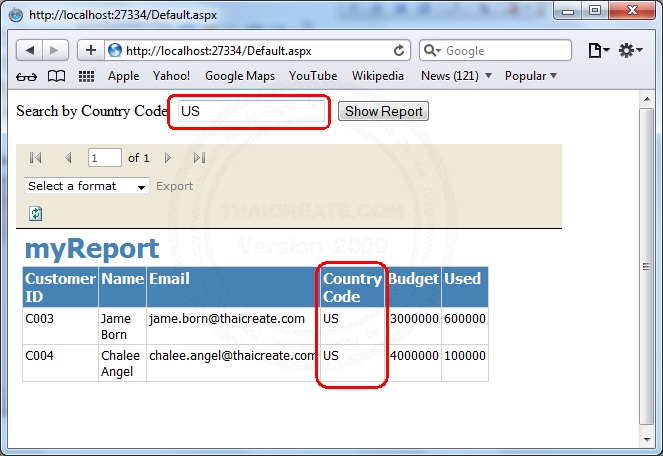
ตัวอย่าง Report ที่แสดงบนเว็บ (ReportViewer สามารถออก Report ได้ทั้งบน Web (Asp.net) หรือ Windows Application หรือบน Application อื่น ๆ )
Icons

Icons ของ Control ชื่อว่า MicrosoftReportViewer ที่อยู่บน Visual Studio 2005 (.NET 2.0) และ Visual Studio 2008 (.NET 3.0,3.5)

Icons ของ Control ชื่อว่า ReportViewer ที่อยู่บน Visual Studio 2010 (.NET 4.0)
Basic ReportViewer Control
เริ่มต้นการสร้าง Report
ตัวอย่างนี้จะเป็นการออก Report รายชื่อฐานข้อมูลของลูกค้า โดยมีตารางชื่อว่า customer จัดเก็บบนฐานข้อมูล SQL Server จาก Screenshot ข้างบนจะเห็นว่ามีการเปิดรับ Parameters ที่เป็น CustomerID และนำค่าที่ได้ไปค้นหาจากฐานข้อมูลในรูปแบบของ DataSet และ DataTable จากนั้นค่อยสร้าง DataSource แสดงผลบน Report
Database ของ SQL Server
USE [mydatabase]
GO
/****** Object: Table [dbo].[customer] Script Date: 05/01/2012 16:44:29 ******/
SET ANSI_NULLS ON
GO
SET QUOTED_IDENTIFIER ON
GO
SET ANSI_PADDING ON
GO
CREATE TABLE [dbo].[customer](
[CustomerID] [varchar](4) NOT NULL,
[Name] [varchar](50) NULL,
[Email] [varchar](50) NULL,
[CountryCode] [varchar](2) NULL,
[Budget] [float] NULL,
[Used] [float] NULL,
CONSTRAINT [PK_customer] PRIMARY KEY CLUSTERED
(
[CustomerID] ASC
)WITH (PAD_INDEX = OFF, STATISTICS_NORECOMPUTE = OFF, IGNORE_DUP_KEY = OFF, ALLOW_ROW_LOCKS = ON, ALLOW_PAGE_LOCKS = ON) ON [PRIMARY]
) ON [PRIMARY]
GO
SET ANSI_PADDING OFF
INSERT INTO customer VALUES ('C001', 'Win Weerachai', '[email protected]', 'TH', 1000000, 600000);
INSERT INTO customer VALUES ('C002', 'John Smith', '[email protected]', 'EN', 2000000, 800000);
INSERT INTO customer VALUES ('C003', 'Jame Born', '[email protected]', 'US', 3000000, 600000);
INSERT INTO customer VALUES ('C004', 'Chalee Angel', '[email protected]', 'US', 4000000, 100000);
นำ Query ไปรันเพื่อสร้าง Table และข้อมูล

โครงสร้างฐานข้อมูลที่ถูกจัดเก็บบนฐานข้อมูล SQL Server
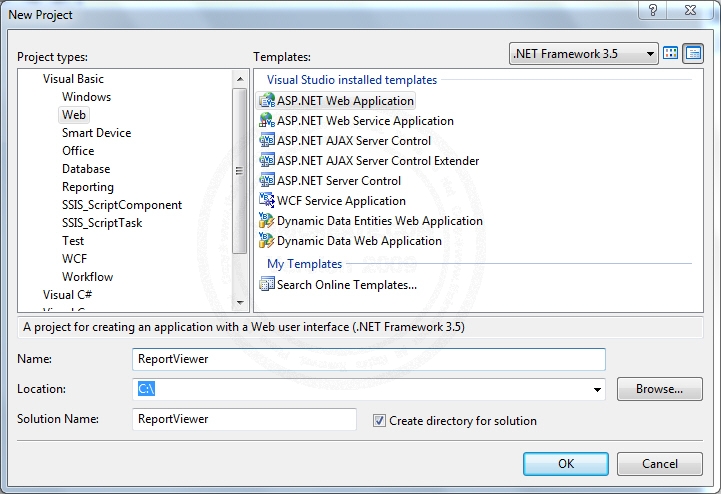
สร้างโปรเจค ASP.NET Web Application หรือ Application อื่น ๆ เช่น Windows Form Application ซึ่งการใช้งานแทบจะไม่ต่างกันเลย
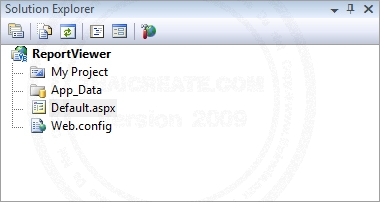
ไฟล์เริ่มต้นของ Project ตอนนี้ยังไม่มีไฟล์อะไรเพิ่มเติม นอกจากไฟล์ Default ที่มีมาให้กับการ New Project
การสร้าง DataSet

ทำการสร้าง DataSet ด้วยการ Add New Item และเลือก DataSet ตั้งชื่อเป็น myDataSet.xsd
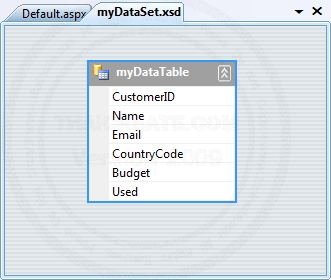
สร้าง DataTable ชื่อว่า myDataTable ทีมีโครงสร้างประกอบด้วย
myDataTable
- CustomerID
- Name
- Email
- CountryCode
- Budget
-Used
บทความที่เกี่ยวข้องการกับสร้าง DataSet
หลังจากที่สร้าง DataSet เรียบร้อยแล้ว เราจะได้ชุดของ DataSet และ DataTable ขึ้นมา 1 ชุดซึ่งตอนที่เรียกใช้จะเรียกเป็น myDataSet_myDataTable
การสร้าง Report
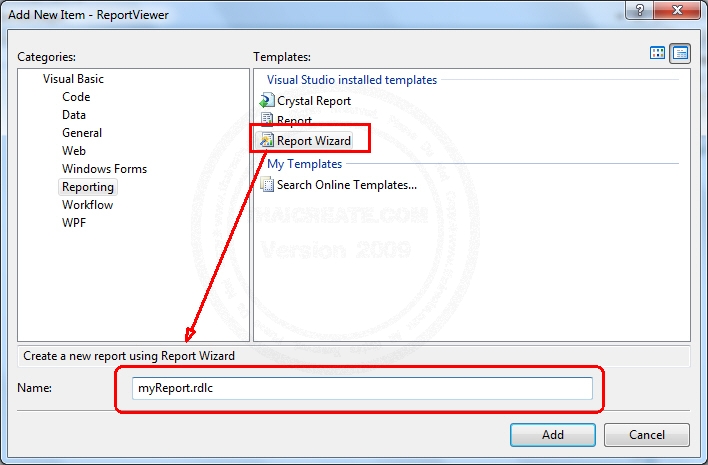
กลับมาที่ Project เลือก Add New Item เลือก Report Wizard โดยกำหนดชื่อเป็น myReport.rdlc
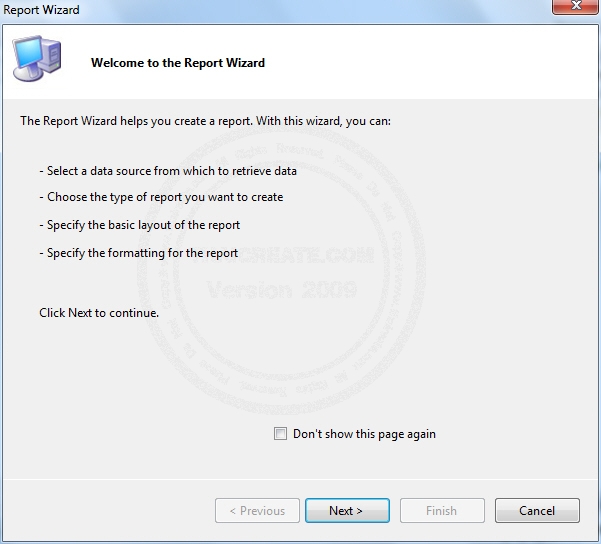
หน้าจอแสดงข้อความต้อนรับการสร้าง Report แบบ Wizard
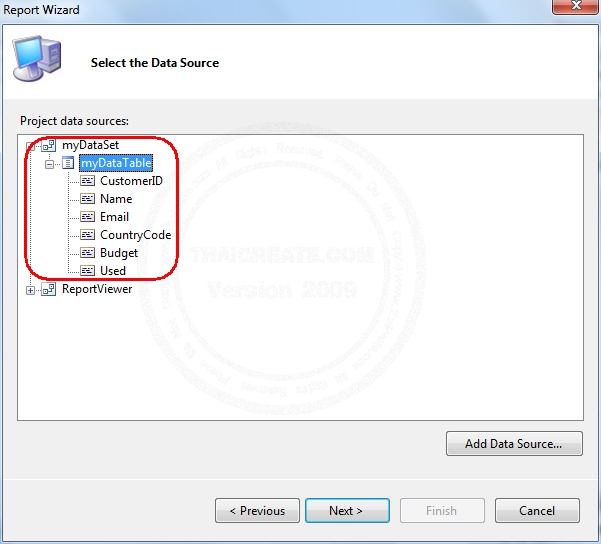
เลือก DataSource ที่ได้จากขั้นตอนการสร้าง DataSet ซึ่งชื่อว่า myDataSet และ myDataTable ตามลำดับ
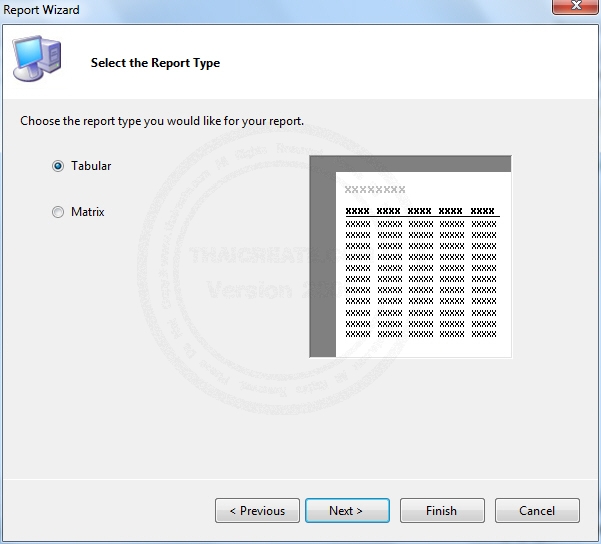
เลือกรูปแบบ Report
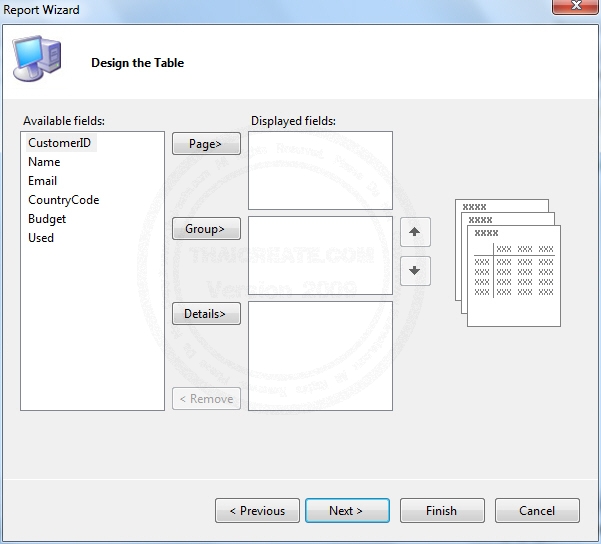
ปรับแต่ง Table ที่ได้จาก DataTable
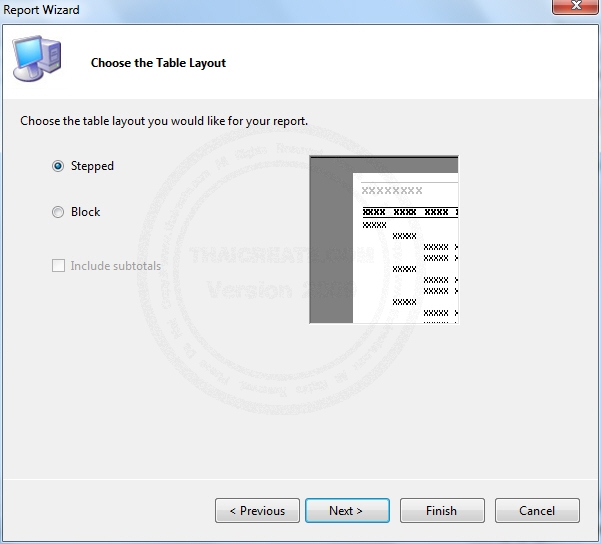
ปรับแต่ง Layout ของ Report
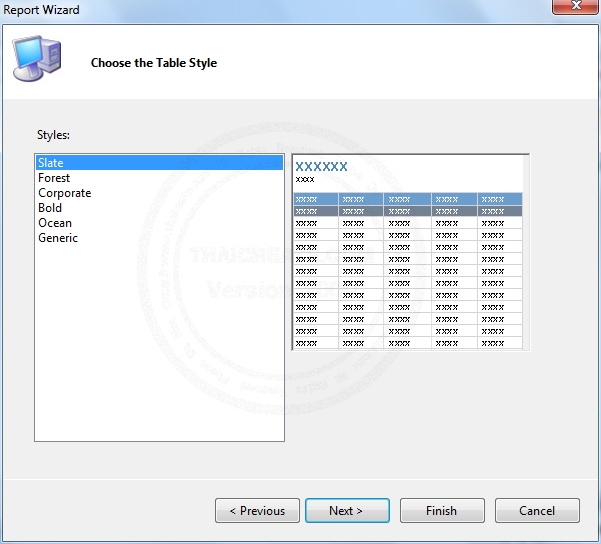
เลือก Themes หรือ Style หรือสีของ Report
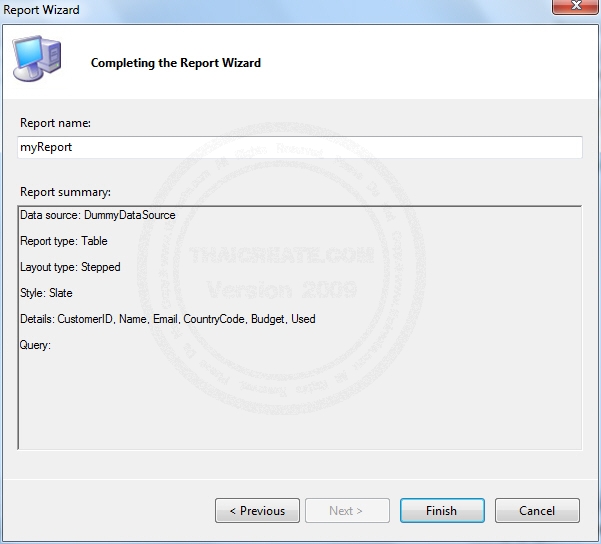
คลิกที่ Finish เพื่อเสร็จสิ้นการสร้าง Report แบบ Wizard
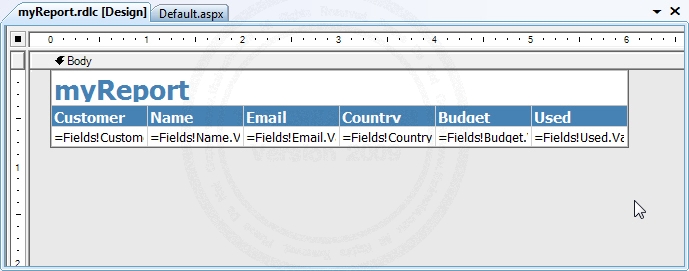
ตัวนี้เป็นไฟล์ myReport.rdlc ที่ได้จากการสร้าง Wizard ซึ่งสามารถปรับแต่ง Layout หรือขยายเพิ่มอื่น ๆ ได้ตามต้องการ
กลับมายัง Web Form
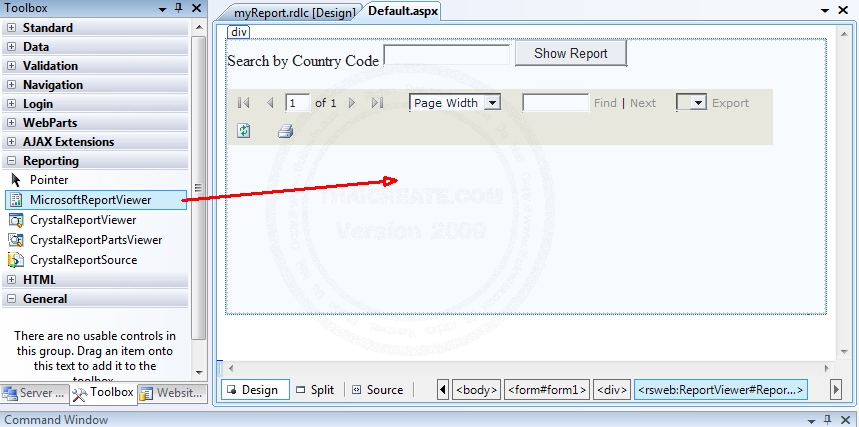
กลับมาที่ Web Form สร้าง Design ด้วย Control ต่าง ๆ ดังรูป พร้อมกับลาก Control ของ ReportViewer หรือ MicrosoftReportViewer เข้ามาใน Web Form
เมื่อเสร็จแล้วให้กลับมาที่ปุ่ม Button บน Web Form ให้สร้าง Event ดังนี้
- VB.NET
Imports System.Data.SqlClient
Imports Microsoft.Reporting.WebForms
Partial Public Class _Default
Inherits System.Web.UI.Page
Protected Sub btnShow_Click(ByVal sender As Object, ByVal e As EventArgs) Handles btnShow.Click
Dim objConn As New SqlConnection
Dim objCmd As New SqlCommand
Dim dtAdapter As New SqlDataAdapter
Dim ds As New DataSet
Dim dt As DataTable
Dim strConnString, strSQL As String
strConnString = "Server=localhost;UID=sa;PASSWORD=;database=mydatabase;Max Pool Size=400;Connect Timeout=600;"
strSQL = "SELECT * FROM customer WHERE CountryCode LIKE '%" & Me.txtCountryCode.Text & "%' "
objConn.ConnectionString = strConnString
With objCmd
.Connection = objConn
.CommandText = strSQL
.CommandType = CommandType.Text
End With
dtAdapter.SelectCommand = objCmd
dtAdapter.Fill(ds)
dt = ds.Tables(0)
dtAdapter = Nothing
objConn.Close()
objConn = Nothing
ReportViewer1.LocalReport.DataSources.Add(New ReportDataSource("myDataSet_myDataTable", dt))
ReportViewer1.LocalReport.ReportPath = "myReport.rdlc"
ReportViewer1.LocalReport.Refresh()
End Sub
End Class
- C#
using System;
using System.Collections;
using System.Collections.Generic;
using System.Data;
using System.Diagnostics;
using System.Data.SqlClient;
using Microsoft.Reporting.WebForms;
public partial class _Default : System.Web.UI.Page
{
protected void btnShow_Click(object sender, EventArgs e)
{
SqlConnection objConn = new SqlConnection();
SqlCommand objCmd = new SqlCommand();
SqlDataAdapter dtAdapter = new SqlDataAdapter();
DataSet ds = new DataSet();
DataTable dt = null;
string strConnString = null;
string strSQL = null;
strConnString = "Server=localhost;UID=sa;PASSWORD=;database=mydatabase;Max Pool Size=400;Connect Timeout=600;";
strSQL = "SELECT * FROM customer WHERE CountryCode LIKE '%" + this.txtCountryCode.Text + "%' ";
objConn.ConnectionString = strConnString;
var _with1 = objCmd;
_with1.Connection = objConn;
_with1.CommandText = strSQL;
_with1.CommandType = CommandType.Text;
dtAdapter.SelectCommand = objCmd;
dtAdapter.Fill(ds);
dt = ds.Tables[0];
dtAdapter = null;
objConn.Close();
objConn = null;
ReportViewer1.LocalReport.DataSources.Add(new ReportDataSource("myDataSet_myDataTable", dt));
ReportViewer1.LocalReport.ReportPath = "myReport.rdlc";
ReportViewer1.LocalReport.Refresh();
}
}
จาก Code เมื่อทำการ Query ได้ DataTable จะมีการสร้าง DataSource ให้กับ DataSet ของ Report ผ่าน new ReportDataSource("myDataSet_myDataTable", dt)
ทดสอบ Report
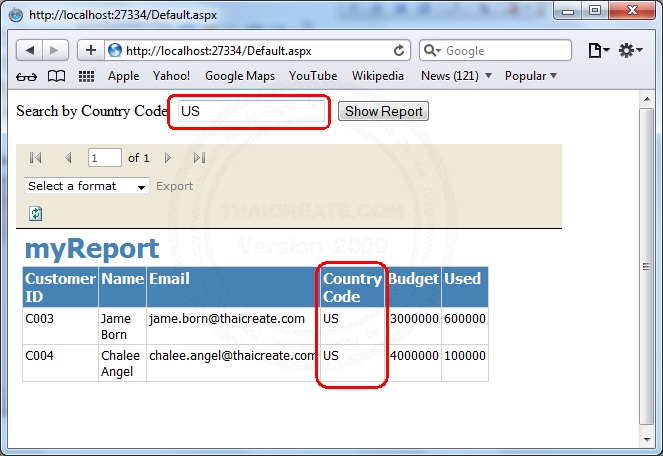
หน้าจอ Report ที่ได้จาก ReportViewer ที่ได้จากการสร้าง DataSet
สรุป
วิธีนี้จะให้ความสำคัญกับการสร้าง DataSource บน Code Behide ซึ่งจาก Code จะเห็นว่ามีการเขียน Query เพื่อ SELECT ข้อมูลจากตาราง customer และ WHERE ด้วย CountryCode = 'ค่าที่รับมา' และถ้าต้องการสร้าง DataSource จากแหล่งอื่น ๆ ก็ได้เช่นเดียวกัน เช่นการสร้าง DataTable หรือจะ JOIN Query จากหลาย ๆ ตาราง ก็เป็นเรื่องที่ทำได้ไม่ยาก และอาจจะง่ายกกว่าการใช้ผ่าน Wizard ซะอีก
บทความตัวอย่างการสร้าง DataSet ผ่านการ JOIN ตาราง และแสดงผลบน Crystal Report
ดาวน์โหลด Code ในบทความ
Download Code !!
บทความอื่น ๆ ที่เกี่ยวข้อง
Go to : ASP.NET ReportViewer - rsweb:ReportViewer
Go to : การสร้าง Report ด้วย Report Viewer และการส่งค่า Parameters (ReportViewer , MicrosoftReportViewer)
Go to : สุดยอดบทความ Crystal Report กับ .NET Framework (VB.NET , C#)
Go to : Walkthrough: Creating a ReportViewer Report
| |
|
|
|
|
 |
|
|
| |
By : |
TC Admin
|
| |
Article : |
บทความเป็นการเขียนโดยสมาชิก หากมีปัญหาเรื่องลิขสิทธิ์ กรุณาแจ้งให้ทาง webmaster ทราบด้วยครับ |
| |
Score Rating : |
   |
| |
Create Date : |
2012-05-30 |
| |
Download : |
No files |
|
|
|

|