Android Google Map : Search and Find Location |
Android Google Map : Search and Find Location ในหัวข้อนี้จะเป็นการเขียน Android App กับ Google Map API เพื่อ Search หรือค้นหาตำแหน่งต่าง ๆ ที่อยู่บน Google Map โดยใช้ชุดคำสั่งคลาสของ Geocoder โดยจะออกแบบหน้าจอให้รับ Input จากผู้ใช้ เมื่อผู้ใช้ทำการค้นหาสถานที่ (Location) จาก Keyword โปรแกรมจะทำการไปค้นหาสถานที่ต่าง ๆ ที่อยู่บน Google Map พร้อมกับปักหมุดและแสดง Tooltip ของ Location นั้น ๆ
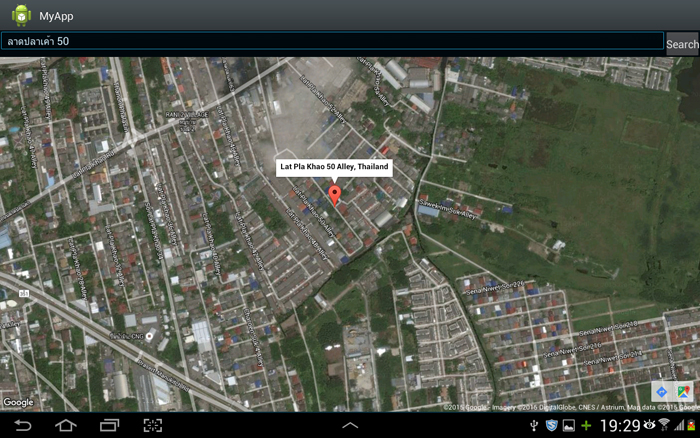 Android Google Map : Search and Find Location
Android Google Map : Search and Find Location
สำหรับตัวอย่างและ Code นี้รองรับการเขียนทั้งบนโปรแกรม Eclipse และ Android Studio
ใน AndroidManifest.xml เพิ่ม Permission ดังนี้
<uses-permission android:name="android.permission.ACCESS_NETWORK_STATE" />
<uses-permission android:name="android.permission.INTERNET" />
<uses-permission android:name="com.google.android.providers.gsf.permission.READ_GSERVICES" />
<uses-permission android:name="android.permission.ACCESS_COARSE_LOCATION" />
<uses-permission android:name="android.permission.ACCESS_FINE_LOCATION" />
รูปแบบการ Search and Find Location บน Google Map
Marker Syntax (Multiple)
Geocoder geocoder = new Geocoder(getBaseContext());
addresses = geocoder.getFromLocationName("Search Location", 3);
for(int i=0;i<addresses.size();i++){
Address address = (Address) addresses.get(i);
latLng = new LatLng(address.getLatitude(), address.getLongitude());
//String addressText = String.format("%s, %s",
//address.getMaxAddressLineIndex() > 0 ? address.getAddressLine(0) : "",
//address.getCountryName());
}
Example 1 : ตัวอย่างการเขียน Android App เพื่อ Find/Search ค้นหา Location บน Google Map
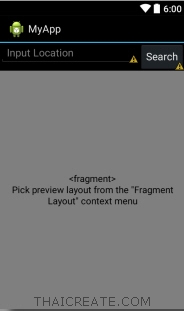
activity_main.xml
<LinearLayout xmlns:android="http://schemas.android.com/apk/res/android"
xmlns:tools="http://schemas.android.com/tools"
android:layout_width="match_parent"
android:layout_height="match_parent"
android:orientation="vertical"
tools:context=".MainActivity" >
<RelativeLayout
android:layout_width="fill_parent"
android:layout_height="wrap_content"
android:orientation="horizontal" >
<Button
android:id="@+id/btnSearch"
android:layout_width="wrap_content"
android:layout_height="wrap_content"
android:text="Search"
android:layout_alignParentRight="true" />
<EditText
android:id="@+id/txtKeyword"
android:layout_width="fill_parent"
android:layout_height="wrap_content"
android:inputType="text"
android:hint="Input Location"
android:layout_toLeftOf="@id/btnSearch" />
</RelativeLayout>
<fragment
android:id="@+id/googleMap"
android:name="com.google.android.gms.maps.SupportMapFragment"
android:layout_width="fill_parent"
android:layout_height="fill_parent" />
</LinearLayout>
MainActivity.java
package com.myapp;
import com.google.android.gms.maps.GoogleMap;
import com.google.android.gms.maps.SupportMapFragment;
import com.google.android.gms.maps.model.LatLng;
import com.google.android.gms.maps.model.MarkerOptions;
import android.location.Address;
import android.location.Geocoder;
import android.os.AsyncTask;
import android.os.Bundle;
import android.support.v4.app.FragmentActivity;
import android.view.View;
import android.widget.Button;
import android.widget.EditText;
import android.widget.RadioButton;
import android.widget.Toast;
import java.io.IOException;
import java.util.List;
import com.google.android.gms.maps.CameraUpdateFactory;
public class MainActivity extends FragmentActivity {
// Google Map
private GoogleMap googleMap;
// Latitude & Longitude
private Double Latitude = 13.844205;
private Double Longitude = 100.598856;
// RadioButton
RadioButton rdoNormal, rdoHybrid, rdoSatellite, rdoTerrain;
LatLng latLng;
MarkerOptions markerOptions;
protected void onCreate(Bundle savedInstanceState) {
super.onCreate(savedInstanceState);
setContentView(R.layout.activity_main);
//*** Display Google Map
googleMap = ((SupportMapFragment)getSupportFragmentManager()
.findFragmentById(R.id.googleMap)).getMap();
LatLng coordinate = new LatLng(Latitude, Longitude);
//*** Focus & Zoom
googleMap.setMapType(com.google.android.gms.maps.GoogleMap.MAP_TYPE_HYBRID);
googleMap.animateCamera(CameraUpdateFactory.newLatLngZoom(coordinate, 17));
//*** Zoom Control
googleMap.getUiSettings().setRotateGesturesEnabled(true);
//*** Keyword
final EditText txtKeyword = (EditText) findViewById(R.id.txtKeyword);
//*** Button Search
Button btnSearch = (Button) findViewById(R.id.btnSearch);
btnSearch.setOnClickListener(new View.OnClickListener() {
public void onClick(View v) {
new GeocoderTask().execute(txtKeyword.getText().toString());
}
});
}
//*** An AsyncTask Background Process
private class GeocoderTask extends AsyncTask<String, Void, List<Address>>{
@Override
protected List<Address> doInBackground(String... locationName) {
Geocoder geocoder = new Geocoder(getBaseContext());
List<Address> addresses = null;
try {
// Getting a maximum of 3 Address that matches the input text
addresses = geocoder.getFromLocationName(locationName[0], 3);
} catch (IOException e) {
e.printStackTrace();
}
return addresses;
}
@Override
protected void onPostExecute(List<Address> addresses) {
if(addresses==null || addresses.size()==0){
Toast.makeText(getBaseContext(), "No Location found", Toast.LENGTH_SHORT).show();
}
// Clears all the existing markers on the map
googleMap.clear();
// Adding Markers on Google Map for each matching address
for(int i=0;i<addresses.size();i++){
Address address = (Address) addresses.get(i);
// Creating an instance of GeoPoint, to display in Google Map
latLng = new LatLng(address.getLatitude(), address.getLongitude());
String addressText = String.format("%s, %s",
address.getMaxAddressLineIndex() > 0 ? address.getAddressLine(0) : "",
address.getCountryName());
markerOptions = new MarkerOptions();
markerOptions.position(latLng);
markerOptions.title(addressText);
googleMap.addMarker(markerOptions);
// Locate the first location
if(i==0)
{
googleMap.animateCamera(CameraUpdateFactory.newLatLng(latLng));
}
}
}
}
}
จาก Code นี้จะทำการค้นหา Location และปักหมุดลงบน Google Map
Screenshot
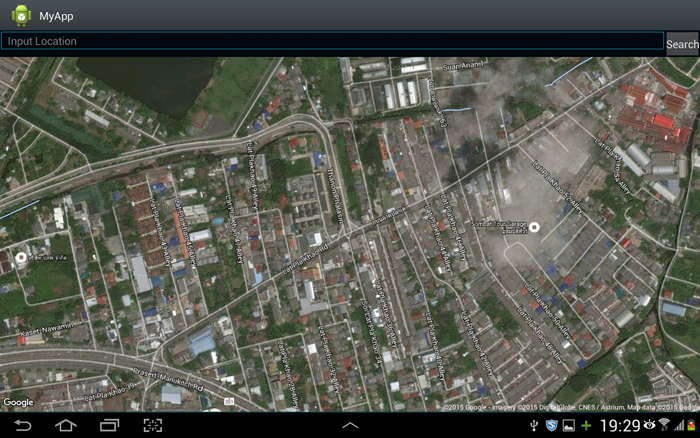
หน้าจอของ App จะมีช่อง Input สำหรับกรอก Keyword ที่ต้องการ
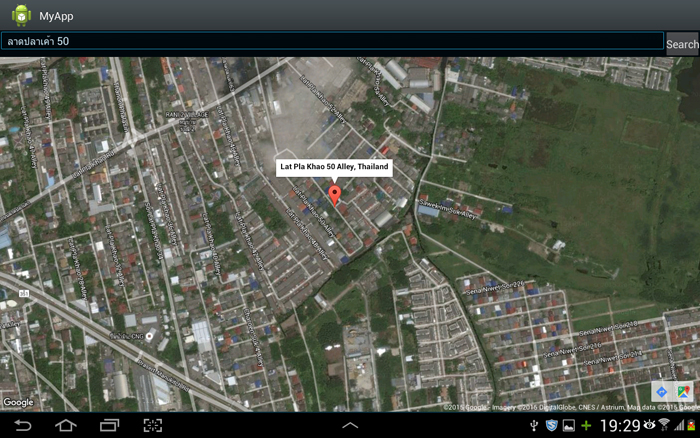
ค้นหา Location และปักหมุดลงบน Location
|
 ช่วยกันสนับสนุนรักษาเว็บไซต์ความรู้แห่งนี้ไว้ด้วยการสนับสนุน Source Code 2.0 ของทีมงานไทยครีเอท ช่วยกันสนับสนุนรักษาเว็บไซต์ความรู้แห่งนี้ไว้ด้วยการสนับสนุน Source Code 2.0 ของทีมงานไทยครีเอท
|
|
| |
By : |
ThaiCreate.Com Team (บทความเป็นลิขสิทธิ์ของเว็บไทยครีเอทห้ามนำเผยแพร่ ณ เว็บไซต์อื่น ๆ) |
| |
Score Rating : |
    |
|
| |
Create/Update Date : |
2015-11-21 22:51:59 /
2017-03-26 21:17:05 |
| |
Download : |
No files |
|
|
Sponsored Links / Related |
|
|
|
|
|
|

|