Android Read Show Data from SQLite Database (Android SQLite) |
Android Read Show Data from SQLite Database (Android SQLite) การเขียน Android เพื่อติดต่อกับฐานข้อมูลของ SQLite Database อ่านข้อมูลที่อยู่ใน SQLite มาแสดงในหน้า Activity Form ของ Android โดยใช้ class ของ SQLiteOpenHelper และ SQLiteDatabase ในการออกแบบบทความนี้ จะ Activity ประกอบด้วย 3 Form คือ Main Activity , Show List และ Show Detail ดูรูปภาพประกอบ
พื้นฐานของ SQLite Database กับ Android สามารถศึกษาได้จากบทความนี้
Flow การทำงาน
ใน Main Activity จะสร้างปุ่ม Button Showสำหรับคลิกไปยัง Activity ที่เป็น Activity Show List โดยใช้การวิธี Intent Activity ใน Activity นี้จะแสดงข้อมูลทั้งหมดโดยใช้ ListView และเมื่อคลิกแต่ล่ะแถวก็จะไปยัง Activity Detail เพื่อแสดงรายละเอียดของแต่ล่ะรายการ
โครงสร้างของ Table และ Data
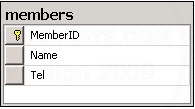
ชื่อว่าตาราง members ประกอบด้วยฟิวด์ MemberID, Name , Tel
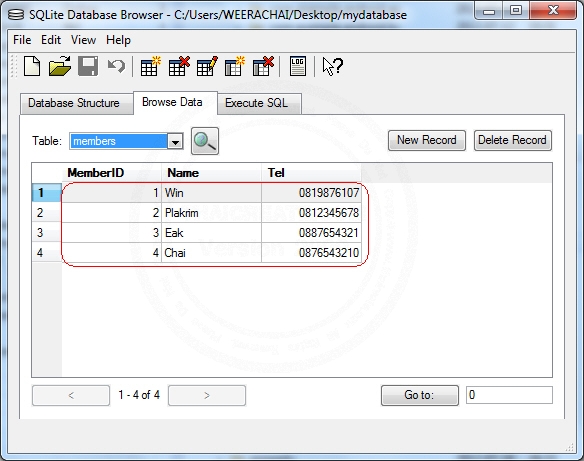
มีข้อมูลอยู่ 4 รายการ
โครงสร้างของ File
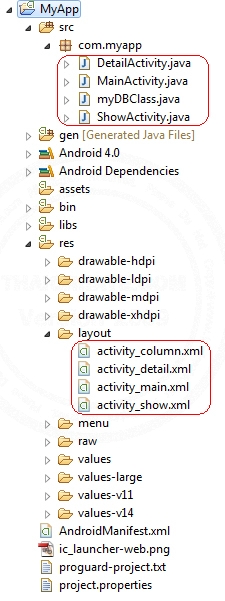
โครงสร้างของไฟล์ประกอบด้วย
- myDBClass.java (เป็น class สำหรับติดต่อกับฐานข้อมูล และบันทึกข้อมูล)
- MainActivity.java และ activity_main.xml (ไฟล์ Activity หลักสำหรับสร้าง Button คลิกไปยัง Activity Show List)
- ShowActivity.java และ activity_show.xml (ไฟล์ activity ที่เป็น Show List)
- activity_column.xmll (ไฟล์ XML layout ของ Activity Show List)
- DetailActivity.java และ activity_detail.xml (ไฟล์ Activity ที่เป็น Show Detail ของแต่ล่ะรายการ)
รายละเอียดของไฟล์
myDBClass.java
package com.myapp;
import java.util.ArrayList;
import java.util.HashMap;
import android.content.Context;
import android.database.Cursor;
import android.database.sqlite.SQLiteDatabase;
import android.database.sqlite.SQLiteOpenHelper;
import android.util.Log;
public class myDBClass extends SQLiteOpenHelper {
// Database Version
private static final int DATABASE_VERSION = 1;
// Database Name
private static final String DATABASE_NAME = "mydatabase";
// Table Name
private static final String TABLE_MEMBER = "members";
public myDBClass(Context context) {
super(context, DATABASE_NAME, null, DATABASE_VERSION);
// TODO Auto-generated constructor stub
}
@Override
public void onCreate(SQLiteDatabase db) {
// TODO Auto-generated method stub
// Create Table Name
db.execSQL("CREATE TABLE " + TABLE_MEMBER +
"(MemberID INTEGER PRIMARY KEY AUTOINCREMENT," +
" Name TEXT(100)," +
" Tel TEXT(100));");
Log.d("CREATE TABLE","Create Table Successfully.");
}
// Select Data
public String[] SelectData(String strMemberID) {
// TODO Auto-generated method stub
try {
String arrData[] = null;
SQLiteDatabase db;
db = this.getReadableDatabase(); // Read Data
Cursor cursor = db.query(TABLE_MEMBER, new String[] { "*" },
"MemberID=?",
new String[] { String.valueOf(strMemberID) }, null, null, null, null);
if(cursor != null)
{
if (cursor.moveToFirst()) {
arrData = new String[cursor.getColumnCount()];
/***
* 0 = MemberID
* 1 = Name
* 2 = Tel
*/
arrData[0] = cursor.getString(0);
arrData[1] = cursor.getString(1);
arrData[2] = cursor.getString(2);
}
}
cursor.close();
db.close();
return arrData;
} catch (Exception e) {
return null;
}
}
// Show All Data
public ArrayList<HashMap<String, String>> SelectAllData() {
// TODO Auto-generated method stub
try {
ArrayList<HashMap<String, String>> MyArrList = new ArrayList<HashMap<String, String>>();
HashMap<String, String> map;
SQLiteDatabase db;
db = this.getReadableDatabase(); // Read Data
String strSQL = "SELECT * FROM " + TABLE_MEMBER;
Cursor cursor = db.rawQuery(strSQL, null);
if(cursor != null)
{
if (cursor.moveToFirst()) {
do {
map = new HashMap<String, String>();
map.put("MemberID", cursor.getString(0));
map.put("Name", cursor.getString(1));
map.put("Tel", cursor.getString(2));
MyArrList.add(map);
} while (cursor.moveToNext());
}
}
cursor.close();
db.close();
return MyArrList;
} catch (Exception e) {
return null;
}
}
@Override
public void onUpgrade(SQLiteDatabase db, int oldVersion, int newVersion) {
// TODO Auto-generated method stub
db.execSQL("DROP TABLE IF EXISTS " + TABLE_MEMBER);
// Re Create on method onCreate
onCreate(db);
}
}
ในไฟล์ของ class myDBClass จะมี method หลัก ๆ อยู่ 2 ตัวคือ SelectAllData() และ SelectData() โดย
- SelectAllData() ใช้สำหรับการ แสดงข้อมูลรายการทั้งหมด
- SelectData() ใช้สำหรับการแสดงข้อมูลแต่ล่ะรายการ
MainActivity.java และ activity_main.xml
activity_main.xml
<RelativeLayout xmlns:android="http://schemas.android.com/apk/res/android"
xmlns:tools="http://schemas.android.com/tools"
android:layout_width="match_parent"
android:layout_height="match_parent" >
<TextView
android:id="@+id/textView1"
android:layout_width="wrap_content"
android:layout_height="wrap_content"
android:layout_alignParentTop="true"
android:layout_centerHorizontal="true"
android:layout_marginTop="35dp"
android:text="Main Menu"
android:textAppearance="?android:attr/textAppearanceLarge" />
<Button
android:id="@+id/button1"
android:layout_width="wrap_content"
android:layout_height="wrap_content"
android:layout_below="@+id/textView1"
android:layout_centerHorizontal="true"
android:layout_marginTop="35dp"
android:text="Add" />
<Button
android:id="@+id/button2"
android:layout_width="wrap_content"
android:layout_height="wrap_content"
android:layout_below="@+id/button1"
android:layout_centerInParent="true"
android:layout_marginTop="35dp"
android:text="Show" />
<Button
android:id="@+id/button3"
android:layout_width="wrap_content"
android:layout_height="wrap_content"
android:layout_below="@+id/button2"
android:layout_centerInParent="true"
android:layout_marginTop="35dp"
android:text="Update" />
<Button
android:id="@+id/button4"
android:layout_width="wrap_content"
android:layout_height="wrap_content"
android:layout_below="@+id/button3"
android:layout_centerInParent="true"
android:layout_marginTop="35dp"
android:text="Delete" />
</RelativeLayout>
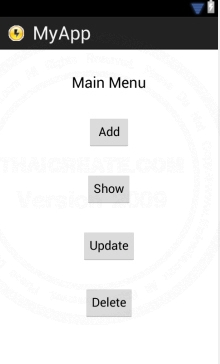
XML Layout ของ Activity หลัก
MainActivity.java
package com.myapp;
import android.os.Bundle;
import android.view.View;
import android.widget.Button;
import android.app.Activity;
import android.content.Intent;
public class MainActivity extends Activity {
@Override
public void onCreate(Bundle savedInstanceState) {
super.onCreate(savedInstanceState);
setContentView(R.layout.activity_main);
// Button2 (Show)
final Button btn2 = (Button) findViewById(R.id.button2);
// Perform action on click
btn2.setOnClickListener(new View.OnClickListener() {
public void onClick(View v) {
// Open Form Show
Intent newActivity = new Intent(MainActivity.this,ShowActivity.class);
startActivity(newActivity);
}
});
}
}
ShowActivity.java, activity_show.xml และ activity_column.xml
activity_show.xml
<TableLayout xmlns:android="http://schemas.android.com/apk/res/android"
android:id="@+id/tableLayout1"
android:layout_width="fill_parent"
android:layout_height="fill_parent" >
<TableRow
android:id="@+id/tableRow1"
android:layout_width="wrap_content"
android:layout_height="wrap_content"
android:padding="5dip" >
<TextView
android:id="@+id/textView1"
android:layout_width="wrap_content"
android:layout_height="wrap_content"
android:layout_marginTop="20dp"
android:gravity="center"
android:text="Show Member : "
android:layout_span="1"
android:textAppearance="?android:attr/textAppearanceLarge" />
</TableRow>
<View
android:layout_height="1dip"
android:background="#CCCCCC" />
<LinearLayout
android:orientation="horizontal"
android:layout_width="fill_parent"
android:layout_height="wrap_content"
android:layout_weight="0.1">
<ListView
android:id="@+id/listView1"
android:layout_width="match_parent"
android:layout_height="wrap_content">
</ListView>
</LinearLayout>
<View
android:layout_height="1dip"
android:background="#CCCCCC" />
<LinearLayout
android:id="@+id/LinearLayout1"
android:layout_width="wrap_content"
android:layout_height="wrap_content"
android:padding="5dip" >
<Button
android:id="@+id/btnCancel"
android:layout_width="wrap_content"
android:layout_height="wrap_content"
android:text="Cancel" />
</LinearLayout>
</TableLayout>
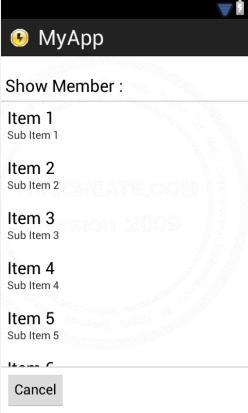
เป็น Layout ของ Activity ที่เป็น Show List
activity_column.xml
<LinearLayout xmlns:android="http://schemas.android.com/apk/res/android"
android:id="@+id/linearLayout1"
android:layout_width="fill_parent"
android:layout_height="fill_parent" >
<TextView
android:id="@+id/ColMemberID"
android:layout_width="0dp"
android:layout_height="wrap_content"
android:layout_weight="1"
android:text="MemberID"/>
<TextView
android:id="@+id/ColName"
android:layout_width="0dp"
android:layout_height="wrap_content"
android:layout_weight="2"
android:text="Name"/>
<TextView
android:id="@+id/ColTel"
android:layout_width="0dp"
android:layout_height="wrap_content"
android:layout_weight="1"
android:text="Tel" />
</LinearLayout>
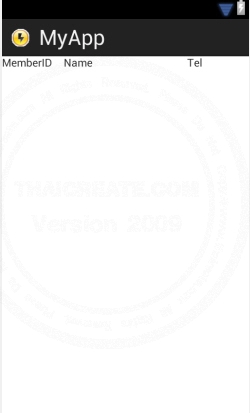
XML Layout ที่เป็น Custom Column ของ ListView
ShowActivity.java
package com.myapp;
import java.util.ArrayList;
import java.util.HashMap;
import android.app.Activity;
import android.content.Intent;
import android.os.Bundle;
import android.view.View;
import android.widget.AdapterView;
import android.widget.AdapterView.OnItemClickListener;
import android.widget.Button;
import android.widget.ListView;
import android.widget.SimpleAdapter;
public class ShowActivity extends Activity {
@Override
public void onCreate(Bundle savedInstanceState) {
super.onCreate(savedInstanceState);
setContentView(R.layout.activity_show);
final myDBClass myDb = new myDBClass(this);
final ArrayList<HashMap<String, String>> MebmerList = myDb.SelectAllData();
// listView1
ListView lisView1 = (ListView)findViewById(R.id.listView1);
SimpleAdapter sAdap;
sAdap = new SimpleAdapter(ShowActivity.this, MebmerList, R.layout.activity_column,
new String[] {"MemberID", "Name", "Tel"}, new int[] {R.id.ColMemberID, R.id.ColName, R.id.ColTel});
lisView1.setAdapter(sAdap);
lisView1.setOnItemClickListener(new OnItemClickListener() {
public void onItemClick(AdapterView<?> myAdapter, View myView, int position, long mylng) {
// Show on new activity
Intent newActivity = new Intent(ShowActivity.this,DetailActivity.class);
newActivity.putExtra("MemID", MebmerList.get(position).get("MemberID").toString());
startActivity(newActivity);
}
});
// btnCancel (Cancel)
final Button cancel = (Button) findViewById(R.id.btnCancel);
cancel.setOnClickListener(new View.OnClickListener() {
public void onClick(View v) {
// Open Form Main
Intent newActivity = new Intent(ShowActivity.this,MainActivity.class);
startActivity(newActivity);
}
});
}
}
คำสั่ง Java ใช้ในการอ่านข้อมูลจาก SQLite มาแสดงใน ListView และเมื่อคลิกแต่ล่ะรายการจะทำการ Intent ไปยัง DetailActivity.class
DetailActivity.java และ activity_detail.xml
activity_detail.xml
<TableLayout xmlns:android="http://schemas.android.com/apk/res/android"
android:id="@+id/tableLayout1"
android:layout_width="fill_parent"
android:layout_height="fill_parent" >
<TableRow
android:id="@+id/tableRow1"
android:layout_width="wrap_content"
android:layout_height="wrap_content"
android:padding="5dip" >
<TextView
android:id="@+id/textView1"
android:layout_width="wrap_content"
android:layout_height="wrap_content"
android:layout_marginTop="20dp"
android:gravity="center"
android:text="Member Detail : "
android:layout_span="3"
android:textAppearance="?android:attr/textAppearanceLarge" />
</TableRow>
<View
android:layout_height="1dip"
android:background="#CCCCCC" />
<TableRow
android:id="@+id/tableRow2"
android:layout_width="wrap_content"
android:layout_height="wrap_content"
android:padding="5dip" >
<TextView
android:id="@+id/textView2"
android:text="MemberID : "
android:textAppearance="?android:attr/textAppearanceMedium" />
<TextView
android:id="@+id/txtMemberID"
android:layout_width="wrap_content"
android:layout_height="wrap_content"
android:text="MemberID" />
</TableRow>
<TableRow
android:id="@+id/tableRow3"
android:layout_width="wrap_content"
android:layout_height="wrap_content"
android:padding="5dip" >
<TextView
android:id="@+id/textView3"
android:text="Name : "
android:textAppearance="?android:attr/textAppearanceMedium" />
<TextView
android:id="@+id/txtName"
android:layout_width="wrap_content"
android:layout_height="wrap_content"
android:text="Name " />
</TableRow>
<TableRow
android:id="@+id/tableRow4"
android:layout_width="wrap_content"
android:layout_height="wrap_content"
android:padding="5dip" >
<TextView
android:id="@+id/textView4"
android:text="Tel : "
android:textAppearance="?android:attr/textAppearanceMedium" />
<TextView
android:id="@+id/txtTel"
android:layout_width="wrap_content"
android:layout_height="wrap_content"
android:text="Tel" />
</TableRow>
<View
android:layout_height="1dip"
android:background="#CCCCCC" />
<LinearLayout
android:id="@+id/LinearLayout1"
android:layout_width="wrap_content"
android:layout_height="wrap_content"
android:padding="5dip" >
<Button
android:id="@+id/btnCancel"
android:layout_width="wrap_content"
android:layout_height="wrap_content"
android:text="Cancel" />
</LinearLayout>
</TableLayout>
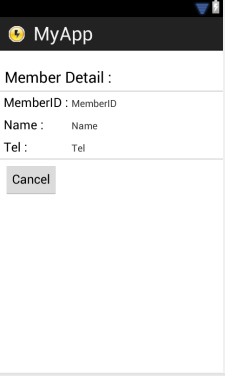
เป็น Layout ของ Activity ที่เป็น Show Detail
DetailActivity.java
package com.myapp;
import android.app.Activity;
import android.content.Intent;
import android.os.Bundle;
import android.view.View;
import android.widget.Button;
import android.widget.TextView;
public class DetailActivity extends Activity {
@Override
public void onCreate(Bundle savedInstanceState) {
super.onCreate(savedInstanceState);
setContentView(R.layout.activity_detail);
// Read var from Intent
Intent intent= getIntent();
String MemID = intent.getStringExtra("MemID");
// Show Data
ShowData(MemID);
// btnCancel (Cancel)
final Button cancel = (Button) findViewById(R.id.btnCancel);
cancel.setOnClickListener(new View.OnClickListener() {
public void onClick(View v) {
// Open Form Show
Intent newActivity = new Intent(DetailActivity.this,ShowActivity.class);
startActivity(newActivity);
}
});
}
public void ShowData(String MemID)
{
// txtMemberID, txtName, txtTel
final TextView tMemberID = (TextView) findViewById(R.id.txtMemberID);
final TextView tName = (TextView) findViewById(R.id.txtName);
final TextView tTel = (TextView) findViewById(R.id.txtTel);
// new Class DB
final myDBClass myDb = new myDBClass(this);
// Show Data
String arrData[] = myDb.SelectData(MemID);
if(arrData != null)
{
tMemberID.setText(arrData[0]);
tName.setText(arrData[1]);
tTel.setText(arrData[2]);
}
}
}
AndroidManifest.xml
<activity
android:name="ShowActivity"
android:theme="@style/AppTheme"
android:screenOrientation="portrait"
android:label="@string/title_activity_main" />
<activity
android:name="DetailActivity"
android:theme="@style/AppTheme"
android:screenOrientation="portrait"
android:label="@string/title_activity_main" />
เพิ่ม ShowActivity และ DetailActivity ลงในไฟล์ AndroidManifest.xml
Screenshot
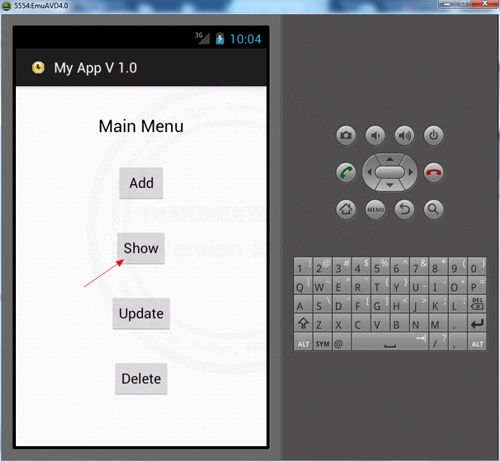
คลิกที่ Show
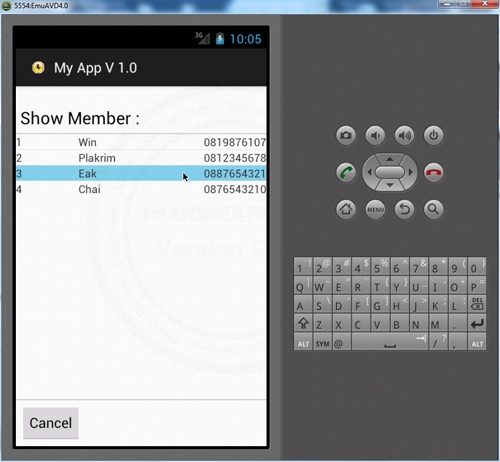
แสดงหน่าจอสำหรับ Show List เมื่อคลิกแต่ล่ะรายการก็จะไปยังหน้า Detail
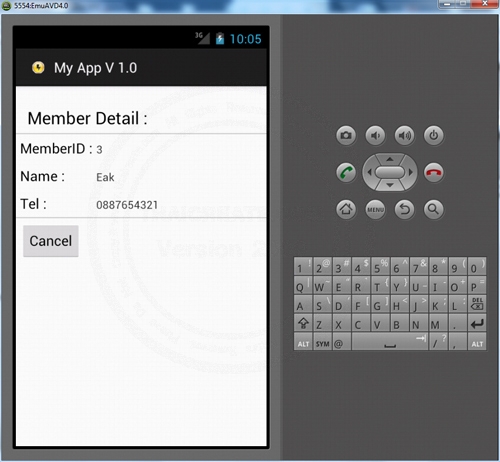
แสดงรายละเอียดของแตล่ะรายการ
| Property & Method (Others Related) |
|
 ช่วยกันสนับสนุนรักษาเว็บไซต์ความรู้แห่งนี้ไว้ด้วยการสนับสนุน Source Code 2.0 ของทีมงานไทยครีเอท ช่วยกันสนับสนุนรักษาเว็บไซต์ความรู้แห่งนี้ไว้ด้วยการสนับสนุน Source Code 2.0 ของทีมงานไทยครีเอท
|
|
| |
By : |
ThaiCreate.Com Team (บทความเป็นลิขสิทธิ์ของเว็บไทยครีเอทห้ามนำเผยแพร่ ณ เว็บไซต์อื่น ๆ) |
| |
Score Rating : |
   |
|
| |
Create/Update Date : |
2012-07-17 17:37:58 /
2012-07-21 14:41:19 |
| |
Download : |
No files |
|
|
Sponsored Links / Related |
|
|
|
|
|
|

|