ตอนที่ 5 : Windows Store App : Register Form (Azure Mobile Services) |
ตอนที่ 5 : Windows Store App : Register Form (Azure Mobile Services) บทความนี้จะเป็นการ Show case ยกตัวอย่างการทำระบบ Member register รับข้อมูลจากเครื่องที่ติดตั้ง App ของ Windows Store App เช่น username , password , name , email และ tel โดยจะทำการส่งข้อมูลทั้งหมดเหล่านี้ไปจัดเก็บไว้ที่ตาราง Table ของ Mobile Service ที่อยู่บน Windows Azure
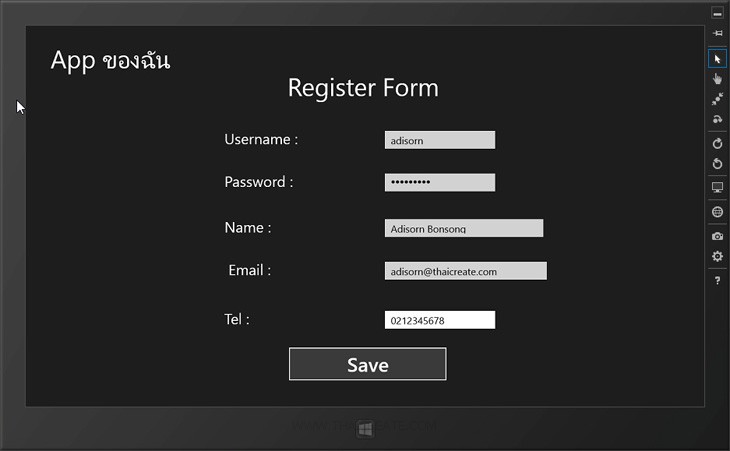 Windows Store App and Mobile Services Register Form
Windows Store App and Mobile Services Register Form
บทความนี้ถือเป็นการทบทวนและประยุกต์ใช้จากการศึกษาในหัวข้อที่ผ่าน ๆ มา ซึ่งการทำนั้นก็ไม่ต่างอะไรกับการออกแบบ Form รับข้อมูลบน Windows Store App และ Insert ลงไปใน Table ของ Mobile Services
Example ตัวอย่างการทำระบบลงทะเบียน Member Register Form

ตอนนี้เรามี Mobile Services อยู่ 1 รายการ
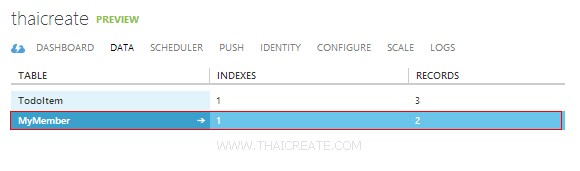
ชื่อตารางว่า MyMember
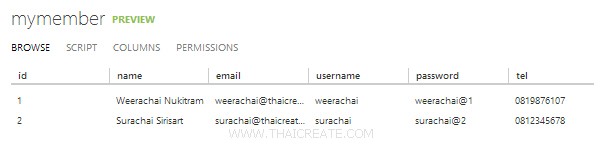
มีข้อมูลอยู่ 2 รายการ
กลับมายัง Project ของ Windows Store App บน Visual Studio
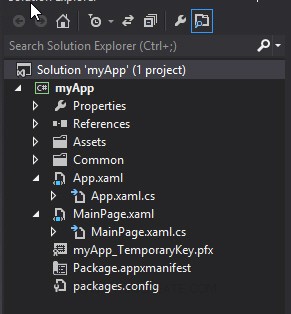
โครงสร้างไฟล์
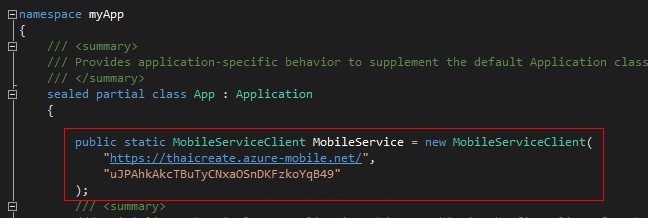
ในไฟล์ App.xaml.cs ให้ Copy Url และ key มาวางดังรูป จากนั้นออกแบบ Layout และเขียน Code ดังนี้
MainPage.xaml
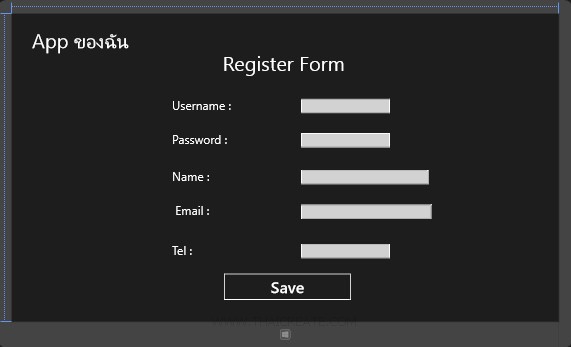
<Page
x:Class="myApp.MainPage"
xmlns="http://schemas.microsoft.com/winfx/2006/xaml/presentation"
xmlns:x="http://schemas.microsoft.com/winfx/2006/xaml"
xmlns:local="using:myApp"
xmlns:d="http://schemas.microsoft.com/expression/blend/2008"
xmlns:mc="http://schemas.openxmlformats.org/markup-compatibility/2006"
mc:Ignorable="d">
<Grid Background="{StaticResource ApplicationPageBackgroundThemeBrush}">
<TextBlock HorizontalAlignment="Left" Margin="50,41,0,0" TextWrapping="Wrap" VerticalAlignment="Top" FontSize="50" Width="355" Height="80">
<Run Text="App ของฉัน"/>
<LineBreak/>
<Run/>
</TextBlock>
<!--ContentPanel - place additional content here-->
<Grid x:Name="ContentPanel" Margin="12,2,12,-2">
<TextBlock HorizontalAlignment="Left" Margin="515,95,0,0" TextWrapping="Wrap" Text="Register Form" VerticalAlignment="Top" FontSize="50"/>
<TextBlock HorizontalAlignment="Left" Margin="388,210,0,0" TextWrapping="Wrap" Text="Username :" VerticalAlignment="Top" FontSize="30"/>
<TextBox x:Name="txtUsername" HorizontalAlignment="Left" Height="36" Margin="711,210,0,0" TextWrapping="Wrap" VerticalAlignment="Top" Width="222" FontSize="20"/>
<TextBlock HorizontalAlignment="Left" Margin="388,296,0,0" TextWrapping="Wrap" Text="Password :" VerticalAlignment="Top" FontSize="30"/>
<PasswordBox x:Name="txtPassword" HorizontalAlignment="Left" Margin="711,296,0,0" VerticalAlignment="Top" Width="222" RenderTransformOrigin="1.072,1.969" Height="36"/>
<TextBlock HorizontalAlignment="Left" Margin="388,388,0,0" TextWrapping="Wrap" Text="Name :" VerticalAlignment="Top" FontSize="30"/>
<TextBox x:Name="txtName" HorizontalAlignment="Left" Height="36" Margin="711,388,0,0" TextWrapping="Wrap" VerticalAlignment="Top" Width="319" FontSize="20"/>
<TextBlock HorizontalAlignment="Left" Margin="396,474,0,0" TextWrapping="Wrap" Text="Email :" VerticalAlignment="Top" FontSize="30"/>
<TextBox x:Name="txtEmail" HorizontalAlignment="Left" Height="36" Margin="711,474,0,0" TextWrapping="Wrap" VerticalAlignment="Top" Width="326" FontSize="20"/>
<TextBlock HorizontalAlignment="Left" Margin="388,573,0,0" TextWrapping="Wrap" Text="Tel :" VerticalAlignment="Top" FontSize="30"/>
<TextBox x:Name="txtTel" HorizontalAlignment="Left" Height="36" Margin="711,573,0,0" TextWrapping="Wrap" VerticalAlignment="Top" Width="222" FontSize="20"/>
<Button x:Name="btnSave" Content="Save" HorizontalAlignment="Left" Margin="515,644,0,0" VerticalAlignment="Top" Click="btnSave_Click" RenderTransformOrigin="8.238,3.789" FontSize="40" Width="323"/>
</Grid>
</Grid>
</Page>
MainPage.xaml.cs
using System;
using System.Collections.Generic;
using System.IO;
using System.Linq;
using Windows.Foundation;
using Windows.Foundation.Collections;
using Windows.UI.Xaml;
using Windows.UI.Xaml.Controls;
using Windows.UI.Xaml.Controls.Primitives;
using Windows.UI.Xaml.Data;
using Windows.UI.Xaml.Input;
using Windows.UI.Xaml.Media;
using Windows.UI.Xaml.Navigation;
using Microsoft.WindowsAzure.MobileServices;
using Newtonsoft.Json;
using Windows.UI.Popups;
// The Blank Page item template is documented at http://go.microsoft.com/fwlink/?LinkId=234238
namespace myApp
{
/// <summary>
/// An empty page that can be used on its own or navigated to within a Frame.
/// </summary>
///
public class MyMember
{
public int Id { get; set; }
[JsonProperty(PropertyName = "username")]
public string Username { get; set; }
[JsonProperty(PropertyName = "password")]
public string Password { get; set; }
[JsonProperty(PropertyName = "name")]
public string Name { get; set; }
[JsonProperty(PropertyName = "tel")]
public string Tel { get; set; }
[JsonProperty(PropertyName = "email")]
public string Email { get; set; }
}
public sealed partial class MainPage : Page
{
private MobileServiceCollection<MyMember, MyMember> items;
private IMobileServiceTable<MyMember> memberTable = App.MobileService.GetTable<MyMember>();
public MainPage()
{
this.InitializeComponent();
}
private async void btnSave_Click(object sender, RoutedEventArgs e)
{
try
{
items = await memberTable.ToCollectionAsync();
var insertItem = new MyMember
{
Username = txtUsername.Text
,
Password = txtPassword.Password
,
Name = txtName.Text
,
Email = txtEmail.Text
,
Tel = txtTel.Text
};
await memberTable.InsertAsync(insertItem);
items.Add(insertItem);
// Dailog
MessageDialog msgDialog = new MessageDialog("Register Data Successfully.", "Status :");
await msgDialog.ShowAsync();
}
catch (MobileServiceInvalidOperationException ex)
{
throw ex;
}
}
/// <summary>
/// Invoked when this page is about to be displayed in a Frame.
/// </summary>
/// <param name="e">Event data that describes how this page was reached. The Parameter
/// property is typically used to configure the page.</param>
protected override void OnNavigatedTo(NavigationEventArgs e)
{
}
}
}
Screenshot
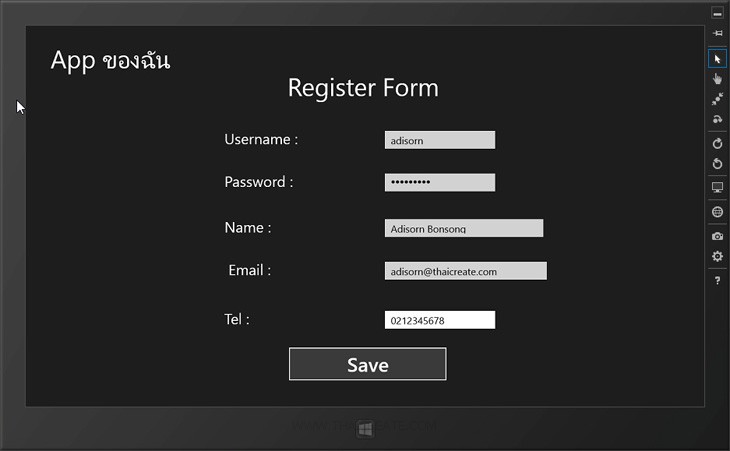
Register Form ทำการ Input ข้อมูล
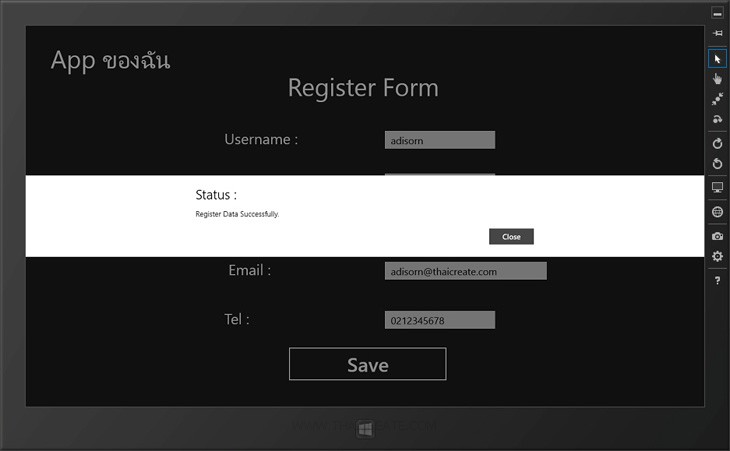
Register Form ทำการ Input ข้อมูล กรอกข้อมูลต่าง ๆ ที่ต้องการ
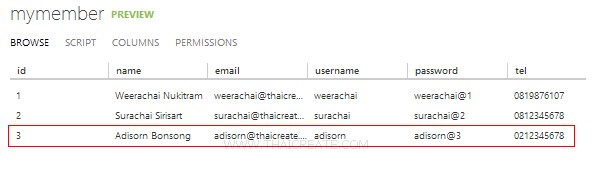
มื่อกลับไปดูที่ Mobile Services บน Windows Azure ก็จะมีข้อมูลกรากฏขึ้นมา 1 รายการ
สามารถทำการดาวน์โหลด Code ทั้งหมดได้จากไฟล์แนบในบทความนี้
|