Windows Store Apps and MySQL Database (C#) |
Windows Store Apps and MySQL Database (C#) บทความนี้จะเป็นการเขียน Windows Store Apps เพื่อติดต่อกับ MySQL Database ด้วยการอ่านข้อมูลที่อยู่บน Table (ตาราง) มาแสดงบนหน้าจอ Apps แบบง่าย ๆ สำหรับรูปแบบการเขียน Windows Store Apps สามารถติดต่อได้โดยตรงผ่าน Connector ที่มีชื่อว่า MySql.Data.WinRT ซึ่งสามารถติดต่อกับ MySQL ได้โดยตรง แต่วิธีนี้ค่อนข้างจะมีข้อเสียคือ จะต้องมีการกำหนดค่า Username และ Password ที่ใช้ในการเชื่อมต่อกับ MySQL ไปกับทุก ๆ เครื่องที่ติดตั้ง Apps ด้วยเหตุผลนี้เองค่อนข้างจะมีความเสี่ยงในด้านการใช้งานอย่างมาก ฉะนั้นควรจะหลีกเลี่ยงให้ Windows Store Apps ติดต่อกับ MySQL โดยตรง ด้วยการสร้างตัวกลางที่ทำหน้าที่ติดต่อกับ MySQL Database จากนั้น Windows Store Apps จะทำหน้าที่เรียก Services ที่สร้างขึ้นมารองรับอีกชั้นหนึ่ง อาจจะอยู่ในรูปแบบของ API ,Restful หรือ Web Services แต่วิธที่จะแนะนำและง่ายที่สุดคือ Web Services เพราะมีรูปแบบการใช้งานที่ง่าย โดยเราสามารถเขียนและออกแบบ Method บน Web Services ต่าง ๆ จากนั้นเพียงแค่ใช้ Windows Store Apps ไป Call ตัว Method ที่อยู่บน Web Services ก็จะได้ค่าต่าง ๆ ที่ต้องการกลับมา
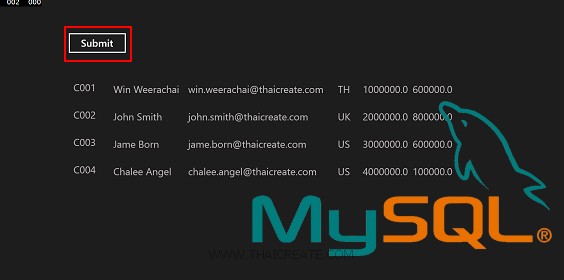 Windows Store Apps and MySQL Database (C#)
Windows Store Apps and MySQL Database (C#)
ซึ่งรูปแบบการใช้ Web Services กับ MySQL Database นั้นเราจะต้องมีตัวกลาง ก็คือจะต้องมี Web Services ที่ทำหน้าที่คอยบริการ Services และติดต่อกับ MySQL Database
ตัวอย่างฐานข้อมูลที่อยู่บน MySQL Database

CREATE TABLE `customer` (
`CustomerID` varchar(4) NOT NULL,
`Name` varchar(50) NOT NULL,
`Email` varchar(50) NOT NULL,
`CountryCode` varchar(2) NOT NULL,
`Budget` double NOT NULL,
`Used` double NOT NULL,
PRIMARY KEY (`CustomerID`)
) ENGINE=MyISAM DEFAULT CHARSET=utf8;
INSERT INTO `customer` VALUES ('C001', 'Win Weerachai', '[email protected]', 'TH', 1000000, 600000);
INSERT INTO `customer` VALUES ('C002', 'John Smith', '[email protected]', 'UK', 2000000, 800000);
INSERT INTO `customer` VALUES ('C003', 'Jame Born', '[email protected]', 'US', 3000000, 600000);
INSERT INTO `customer` VALUES ('C004', 'Chalee Angel', '[email protected]', 'US', 4000000, 100000);
โครงสร้าง Table บน MySQL Database
ขั้นตอนที่ 1 การสร้าง Web Services เพื่อเรียกใช้งาน MySQL ซึ่งในบทความนี้จะใช้ ASP.Net เป็นตัวที่จะทำหน้าที่เป็น Web Services
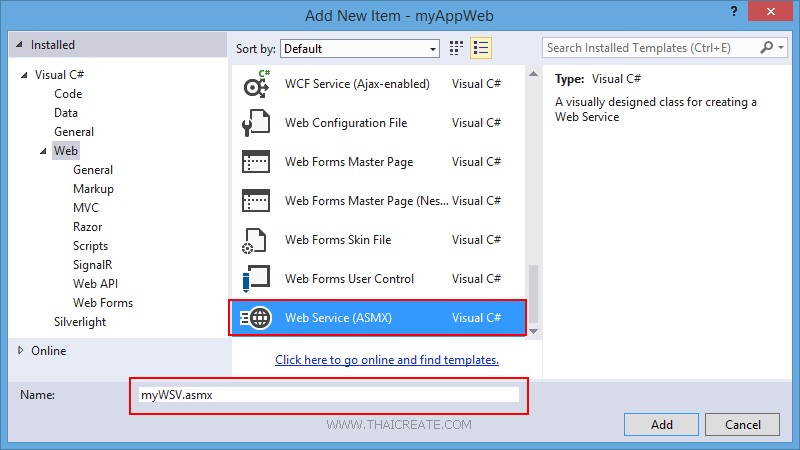
ในการสร้าง Web Services ด้วย ASP.Net ให้เลือกสร้าง Item ชื่อว่า Web Services (ASMX) โดยไฟล์ Web Services ของ ASP.Net จะได้นามสกุลไฟล์เป็น .asmx
เรียกใช้งาน Class สำหรับติดต่อกับ MySQL และการสร้าง JSON
using System.Data;
using Newtonsoft.Json;
using MySql.Data.MySqlClient;
คำสั่งการติดต่อกับ MySQL
strConnString = "Server=localhost;User Id=root; Password=root; Database=mydatabase; Pooling=false";
strSQL = "SELECT * FROM customer";
objConn.ConnectionString = strConnString;
objCmd.Connection = objConn;
objCmd.CommandText = strSQL;
objCmd.CommandType = CommandType.Text;
การแปลงค่าเป็น JSON
string json = JsonConvert.SerializeObject(dt, Formatting.Indented);
return json;
Code ทั้งหมด
using System;
using System.Collections.Generic;
using System.Linq;
using System.Web;
using System.Web.Services;
using System.Data;
using Newtonsoft.Json;
using MySql.Data.MySqlClient;
namespace myAppWeb
{
/// <summary>
/// Summary description for myWSV
/// </summary>
[WebService(Namespace = "http://tempuri.org/")]
[WebServiceBinding(ConformsTo = WsiProfiles.BasicProfile1_1)]
[System.ComponentModel.ToolboxItem(false)]
// To allow this Web Service to be called from script, using ASP.NET AJAX, uncomment the following line.
// [System.Web.Script.Services.ScriptService]
public class myWSV : System.Web.Services.WebService
{
[WebMethod]
public string getCustomerData()
{
MySqlConnection objConn = new MySqlConnection();
MySqlCommand objCmd = new MySqlCommand();
MySqlDataAdapter dtAdapter = new MySqlDataAdapter();
DataSet ds = new DataSet();
DataTable dt;
String strConnString, strSQL;
strConnString = "Server=localhost;User Id=root; Password=root; Database=mydatabase; Pooling=false";
strSQL = "SELECT * FROM customer";
objConn.ConnectionString = strConnString;
objCmd.Connection = objConn;
objCmd.CommandText = strSQL;
objCmd.CommandType = CommandType.Text;
dtAdapter.SelectCommand = objCmd;
dtAdapter.Fill(ds);
dt = ds.Tables[0];
dtAdapter = null;
objConn.Close();
objConn = null;
string json = JsonConvert.SerializeObject(dt, Formatting.Indented);
return json;
}
}
}
เป็นไฟล์ Web Services และการติดต่อกับ MySQL Database ซึ่งเราจะส่งค่า JSON กลับมา
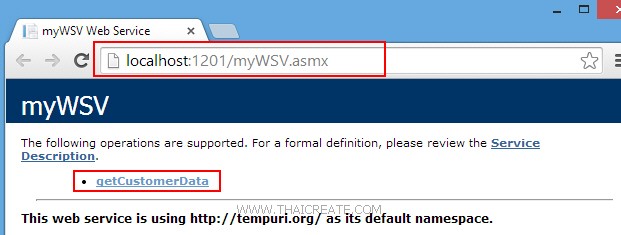
ทดสอบการทำงานของ Web Services
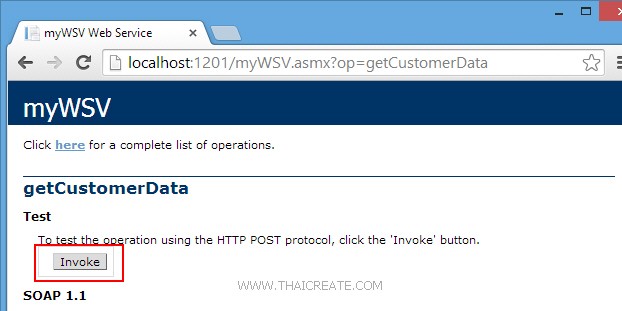
คลิก Invoke
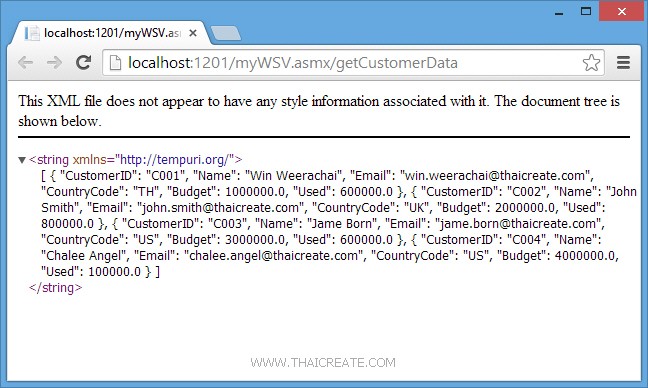
เป็นตัวอย่างไฟล์ JSON ที่ถูกส่งมาจาก Web Services
[ { "CustomerID": "C001", "Name": "Win Weerachai", "Email": "[email protected]", "CountryCode": "TH", "Budget": 1000000.0, "Used": 600000.0 }, { "CustomerID": "C002", "Name": "John Smith", "Email": "[email protected]", "CountryCode": "UK", "Budget": 2000000.0, "Used": 800000.0 }, { "CustomerID": "C003", "Name": "Jame Born", "Email": "[email protected]", "CountryCode": "US", "Budget": 3000000.0, "Used": 600000.0 }, { "CustomerID": "C004", "Name": "Chalee Angel", "Email": "[email protected]", "CountryCode": "US", "Budget": 4000000.0, "Used": 100000.0 } ]
ขั้นตอนที่ 2 การสร้าง Windows Store Apps เพื่อเรียกใช้งาน Web Services ที่ติดต่อกับ MySQL
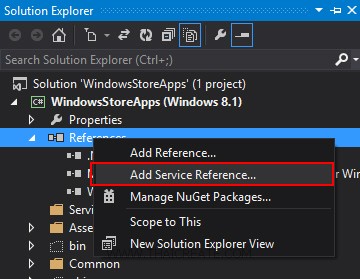
คลิกวาที่ Reference เลือก Add Service Reference
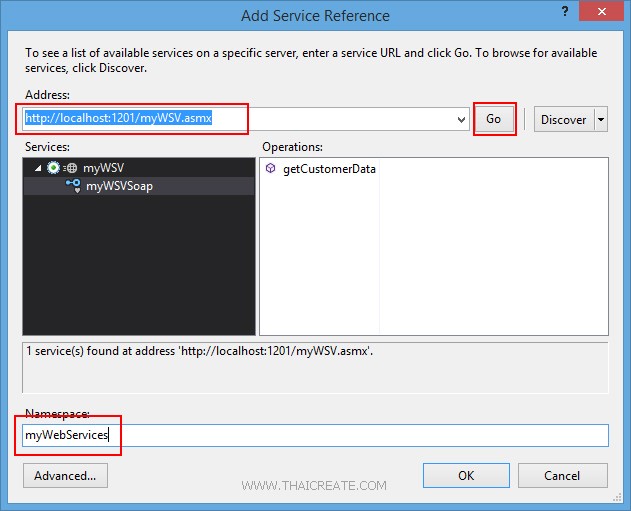
จากนั้นกรอก URL ของ Services และระบุชื่อ Services Name ที่ต้องการเรียกใช้งาน
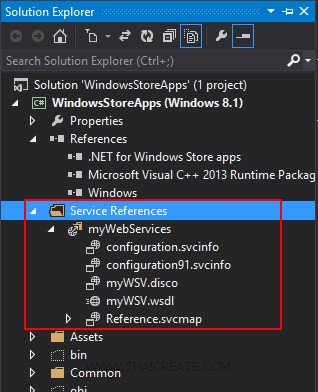
ได้ Services เรียบร้อยแล้ว จากนั้นเราจะเรียกใช้งาน Web Services บน Windows Store Apps
MainPage.xaml
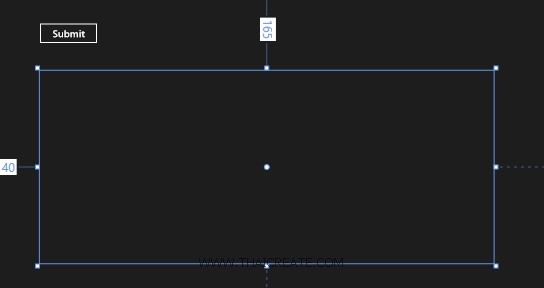
ออกแบบหน้าจอดังรูป
<Page
x:Class="WindowsStoreApps.MainPage"
xmlns="http://schemas.microsoft.com/winfx/2006/xaml/presentation"
xmlns:x="http://schemas.microsoft.com/winfx/2006/xaml"
xmlns:local="using:WindowsStoreApps"
xmlns:d="http://schemas.microsoft.com/expression/blend/2008"
xmlns:mc="http://schemas.openxmlformats.org/markup-compatibility/2006"
mc:Ignorable="d">
<Grid Background="{ThemeResource ApplicationPageBackgroundThemeBrush}">
<Button x:Name="btnSubmit" Content="Submit" HorizontalAlignment="Left" Margin="137,68,0,0" VerticalAlignment="Top" FontSize="20" Width="120" Click="btnSubmit_Click"/>
<ListView x:Name="myListView" HorizontalAlignment="Left" Height="386" Margin="140,165,0,0" VerticalAlignment="Top" Width="907">
<ListView.ItemTemplate>
<DataTemplate>
<StackPanel Orientation="Horizontal" Margin="0,0,0,17">
<StackPanel Width="80">
<TextBlock Text="{Binding CustomerID}" TextWrapping="Wrap" FontSize="20" Foreground="#FFBFB9B9" Margin="5,0,0,0" FontFamily="Global User Interface"/>
</StackPanel>
<StackPanel Width="150">
<TextBlock Text="{Binding Name}" TextWrapping="Wrap" FontSize="20" Foreground="#FFBFB9B9" Margin="5,0,0,0"/>
</StackPanel>
<StackPanel Width="300">
<TextBlock Text="{Binding Email}" TextWrapping="Wrap" FontSize="20" Foreground="#FFBFB9B9" Margin="5,0,0,0"/>
</StackPanel>
<StackPanel Width="50">
<TextBlock Text="{Binding CountryCode}" TextWrapping="Wrap" FontSize="20" Foreground="#FFBFB9B9" Margin="5,0,0,0"/>
</StackPanel>
<StackPanel Width="100">
<TextBlock Text="{Binding Budget}" TextWrapping="Wrap" FontSize="20" Foreground="#FFBFB9B9" Margin="5,0,0,0"/>
</StackPanel>
<StackPanel Width="100">
<TextBlock Text="{Binding Used}" TextWrapping="Wrap" FontSize="20" Foreground="#FFBFB9B9" Margin="5,0,0,0"/>
</StackPanel>
</StackPanel>
</DataTemplate>
</ListView.ItemTemplate>
</ListView>
</Grid>
</Page>
MainPage.xaml.cs
using System;
using System.Collections.Generic;
using System.IO;
using System.Linq;
using Windows.Devices.Geolocation;
using Windows.Foundation;
using Windows.Foundation.Collections;
using Windows.UI.Core;
using Windows.UI.Xaml;
using Windows.UI.Xaml.Controls;
using Windows.UI.Xaml.Controls.Primitives;
using Windows.UI.Xaml.Data;
using Windows.UI.Xaml.Input;
using Windows.UI.Xaml.Media;
using Windows.UI.Xaml.Navigation;
using WindowsStoreApps.myWebServices;
using System.Xml.Linq;
using System.Runtime.Serialization;
using System.Runtime.Serialization.Json;
using System.Collections.ObjectModel;
using System.Text;
// The Blank Page item template is documented at http://go.microsoft.com/fwlink/?LinkId=234238
namespace WindowsStoreApps
{
/// <summary>
/// An empty page that can be used on its own or navigated to within a Frame.
/// </summary>
///
public sealed partial class MainPage : Page
{
public MainPage()
{
this.InitializeComponent();
}
public class myCustomer
{
public string CustomerID { get; set; }
public string Name { get; set; }
public string Email { get; set; }
public string CountryCode { get; set; }
public string Budget { get; set; }
public string Used { get; set; }
}
private async void btnSubmit_Click(object sender, RoutedEventArgs e)
{
var client = new myWebServices.myWSVSoapClient();
var result = await client.getCustomerDataAsync();
string jsonData = result.Body.getCustomerDataResult;
MemoryStream ms = new MemoryStream(Encoding.UTF8.GetBytes(jsonData));
ObservableCollection<myCustomer> list = new ObservableCollection<myCustomer>();
DataContractJsonSerializer serializer = new DataContractJsonSerializer(typeof(ObservableCollection<myCustomer>));
list = (ObservableCollection<myCustomer>)serializer.ReadObject(ms);
this.myListView.ItemsSource = list;
}
}
}
Result
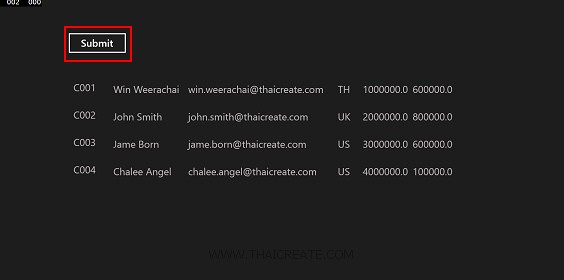
ค่าที่ได้จาก Web Services ที่อ่านจาก MySQL Database
อ่านเพิ่มเติม Windows Store App and Web Services (C#)
ตัวอย่างการ Insert ข้อมูล
using System;
using System.Collections.Generic;
using System.IO;
using System.Linq;
using Windows.Devices.Geolocation;
using Windows.Foundation;
using Windows.Foundation.Collections;
using Windows.UI.Core;
using Windows.UI.Xaml;
using Windows.UI.Xaml.Controls;
using Windows.UI.Xaml.Controls.Primitives;
using Windows.UI.Xaml.Data;
using Windows.UI.Xaml.Input;
using Windows.UI.Xaml.Media;
using Windows.UI.Xaml.Navigation;
using WindowsStoreApps.myWebServices;
using Windows.UI.Popups;
// The Blank Page item template is documented at http://go.microsoft.com/fwlink/?LinkId=234238
namespace WindowsStoreApps
{
/// <summary>
/// An empty page that can be used on its own or navigated to within a Frame.
/// </summary>
///
public sealed partial class MainPage : Page
{
public MainPage()
{
this.InitializeComponent();
}
private async void btnSave_Click(object sender, RoutedEventArgs e)
{
var client = new myWebServices.myWSVSoapClient();
var result = await client.AddDataAsync(this.txtCustomerID.Text,
this.txtName.Text,
this.txtEmail.Text,
this.txtCountryCode.Text,
this.txtBudget.Text,
this.txtUsed.Text);
string jsonData = result.Body.AddDataResult;
if (jsonData == "0")
{
MessageDialog msgDialog = new MessageDialog("Add Data Failed", "Error");
await msgDialog.ShowAsync();
}
else
{
MessageDialog msgDialog = new MessageDialog("Add Data Success.", "Success");
await msgDialog.ShowAsync();
}
}
}
}
private async void btnSave_Click(object sender, RoutedEventArgs e)
{
var client = new myWebServices.myWSVSoapClient();
var result = await client.AddDataAsync(this.txtCustomerID.Text,
this.txtName.Text,
this.txtEmail.Text,
this.txtCountryCode.Text,
this.txtBudget.Text,
this.txtUsed.Text);
string jsonData = result.Body.AddDataResult;
if (jsonData == "0")
{
MessageDialog msgDialog = new MessageDialog("Add Data Failed", "Error");
await msgDialog.ShowAsync();
}
else
{
MessageDialog msgDialog = new MessageDialog("Add Data Success.", "Success");
await msgDialog.ShowAsync();
}
}
ตัวอย่างการ Update ข้อมูล
using System;
using System.Collections.Generic;
using System.Linq;
using System.Web;
using System.Web.Services;
using System.Data;
using Newtonsoft.Json;
using MySql.Data.MySqlClient;
namespace myAppWeb
{
/// <summary>
/// Summary description for myWSV
/// </summary>
[WebService(Namespace = "http://tempuri.org/")]
[WebServiceBinding(ConformsTo = WsiProfiles.BasicProfile1_1)]
[System.ComponentModel.ToolboxItem(false)]
// To allow this Web Service to be called from script, using ASP.NET AJAX, uncomment the following line.
// [System.Web.Script.Services.ScriptService]
public class myWSV : System.Web.Services.WebService
{
[WebMethod]
public void UpdateData(string sCustomerID,
string sName,
string sEmail,
string sCountryCode,
string sBudget,
string sUsed)
{
MySqlConnection objConn = new MySqlConnection();
MySqlCommand objCmd = new MySqlCommand();
String strConnString, strSQL;
strConnString = "Server=localhost;User Id=root; Password=root; Database=mydatabase; Pooling=false";
objConn.ConnectionString = strConnString;
objConn.Open();
strSQL = "UPDATE customer SET " +
" Name = '" + sName + "' " +
" ,Email = '" + sEmail + "' " +
" ,CountryCode = '" + sCountryCode + "' " +
" ,Budget = '" + sBudget + "' " +
" ,Used = '" + sUsed + "' " +
" WHERE CustomerID = '" + sCustomerID + "' ";
objCmd = new MySqlCommand();
objCmd.Connection = objConn;
objCmd.CommandText = strSQL;
objCmd.CommandType = CommandType.Text;
objCmd.ExecuteNonQuery();
}
}
}
private async void btnSave_Click(object sender, RoutedEventArgs e)
{
var client = new myWebServices.myWSVSoapClient();
var result = await client.UpdateDataAsync(this.lblCustomerID.Text,
this.txtName.Text,
this.txtEmail.Text,
this.txtCountryCode.Text,
this.txtBudget.Text,
this.txtUsed.Text);
this.Frame.Navigate(typeof(MainPage));
}
ตัวอย่างการ Delete ข้อมูล
using System;
using System.Collections.Generic;
using System.Linq;
using System.Web;
using System.Web.Services;
using System.Data;
using Newtonsoft.Json;
using MySql.Data.MySqlClient;
namespace myAppWeb
{
/// <summary>
/// Summary description for myWSV
/// </summary>
[WebService(Namespace = "http://tempuri.org/")]
[WebServiceBinding(ConformsTo = WsiProfiles.BasicProfile1_1)]
[System.ComponentModel.ToolboxItem(false)]
// To allow this Web Service to be called from script, using ASP.NET AJAX, uncomment the following line.
// [System.Web.Script.Services.ScriptService]
public class myWSV : System.Web.Services.WebService
{
[WebMethod]
public void DeleteData(string sCustomerID)
{
MySqlConnection objConn = new MySqlConnection();
MySqlCommand objCmd = new MySqlCommand();
String strConnString, strSQL;
strConnString = "Server=localhost;User Id=root; Password=root; Database=mydatabase; Pooling=false";
strSQL = "DELETE FROM customer WHERE CustomerID ='" + sCustomerID + "'";
objConn.ConnectionString = strConnString;
objConn.Open();
objCmd = new MySqlCommand();
objCmd.Connection = objConn;
objCmd.CommandText = strSQL;
objCmd.CommandType = CommandType.Text;
objCmd.ExecuteNonQuery();
}
}
}
private async void btnDelete_Click(object sender, RoutedEventArgs e)
{
string CustomerID = "C001";
var client = new myWebServices.myWSVSoapClient();
var result = await client.DeleteDataAsync(CustomerID);
}
.
|